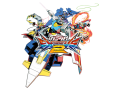This tutorial belongs to Muhammad Hj Mohamad Yusoff from Facebook EXVS Akatsuki group. None of the below content belongs to me.
How to enter a Custom 2-Player Battle Mode
This guide teaches you how to play 2 (or more) player mode (using either keyboard or gamepads). So I made this tutorial if there is somebody especially newbies would like to battle for their own or with their friends/families...
(Note: This tutorial uses the Extreme VS mod for reference, credits to the modders...)
Requirements
- - Additional Gamepads (eg, Extra Keyboards / DualShock Controllers / PSx Controllers/ Any other forms of game pads that gives additional controls- Background information on installing your gamepads- More People
STEP #1:
Check if your gamepads are recognized by your PC and test the buttons in the Control Panel of your computer. Make sure that you have at least the correct ratio of gamepads to people.
Example, 2 people, 1 additional gamepad minimum. 3 people, 2 additional gamepad minimum. 4 people, 3 additional gamepads minimum.
Thanks to Skiermish (Ref: HERE), let me edit the configuration layout a bit for gamepad/joypad:
ENLARGE THIS IMAGE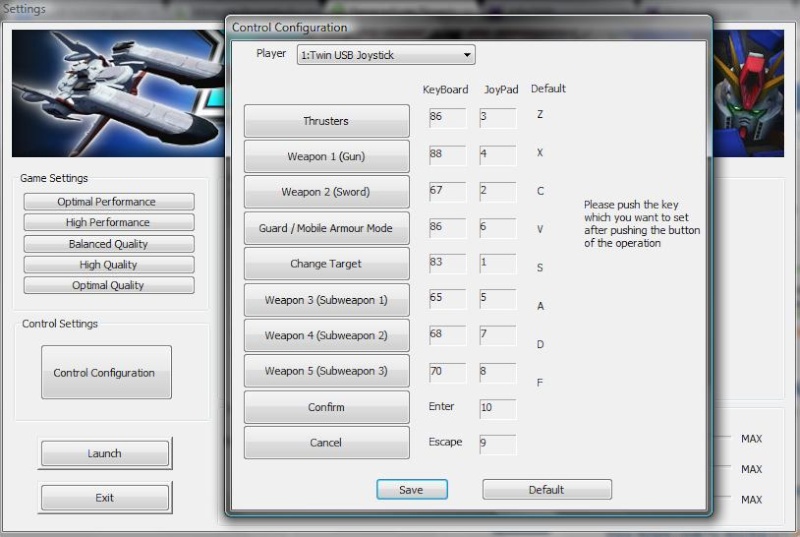
STEP #2:
Make sure you adjust controls in game startup settings window first!
Basic Movements (No need to adjust in startup key config window):
left = left keypad
rigth = right keypad
up = up keypad
down = down keypad
Note: by default, the left analog stick (if yours had it) controls are same with keypad movements above
Attack/Additional Movements (My setting, ala GvsG Style, obviously buttons 1~4):
button 1 = Change target (Equivalent to PSx keypad: Triangle, XBox keypad: Y)
button 2 = 2nd weapon (Sword/Close Range) (Equivalent to PSx keypad: Circle, XBox keypad: B)
button 3 = Jump/Thrust/Boost Dash (Equivalent to PSx keypad: Cross/X, XBox keypad: A)
button 4 = 1st weapon (Gun/Long Range) (Equivalent to PSx keypad: Square, XBox keypad: X)
button 6 = Guard/Transform (Equivalent to PSx keypad: R1, XBox keypad: RBumper)
button 5 = Subattack 1 (Equivalent to PSx keypad: L1, XBox keypad: LBumper)
button 7 = Subattack 2 (Equivalent to PSx keypad: L2, XBox keypad: LTrigger)
button 8 = Subattack 3 (Equivalent to PSx keypad: R2, XBox keypad: RTrigger)
button 9 = Back/Cancel (Equivalent to "Select" Key )
button 10 = Select/OK (Equivalent to "Start" key)Note: by default, the right analog stick (if yours had it) controls depends to button 1 ~ 4 only
In the keyconfig window, make sure you edit each of the players controllers. The dropdown menu on top of the window will lists players available/recognized by the game.
Note: It is possible to set both keyboard and gamepad settings for each player, so you had some choices on what devices you could use to play the game)
Hit "Save" button when you're done.
STEP #3:
2 player mode only available for Arcade/Story Mode (You could finish missions easily with some help from your friend/family!) and Local Battle/Custom VS Mode!
ENLARGE THIS IMAGE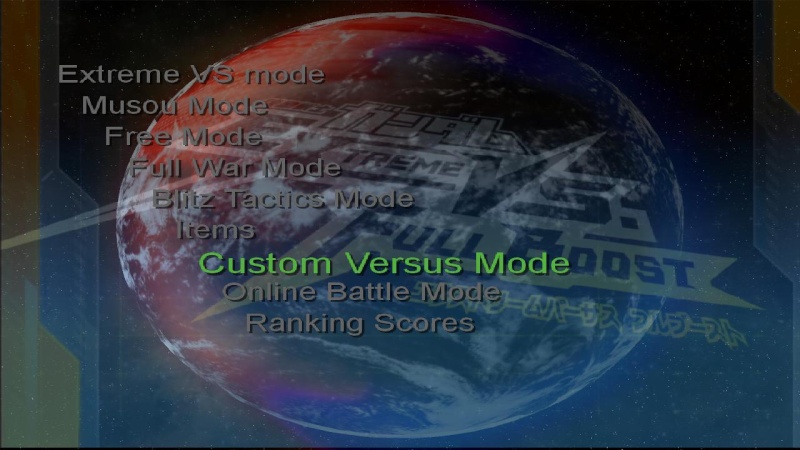
STEP #4:
To play in Custom VS mode, after select the "Local Battle Mode" in the main menu, the game will bring you to the first page:
ENLARGE THIS IMAGE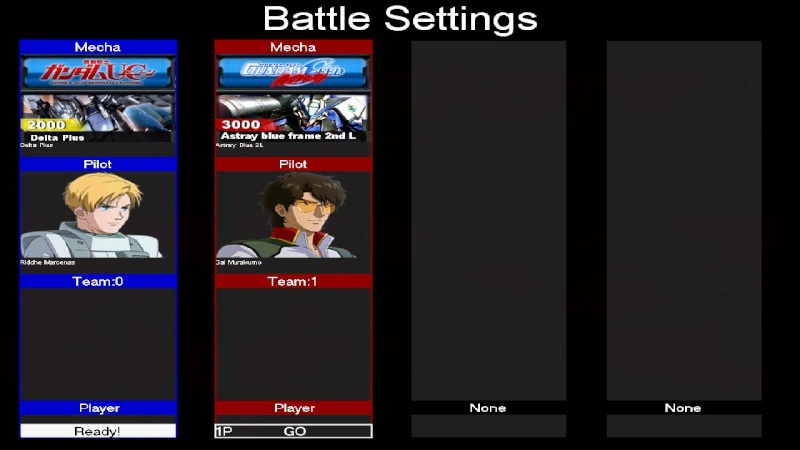
Page 1: "Battle Settings"
You should see at least two panels (blue & red) in the game. These panels represents available players (which means the blue and red panel was basically for player 1 and 2 by default). You can create up to 4 players only. The settings for this page was a bit odd, since it only consists "Select" (Default key: Enter/Button 10), "Cancel" (Default key: Esc/Button 9), and control keys (Default arrow keys/pad).
Each panel had the following settings bar (from top order):
Battle SettingsExplanationMecha:Unit selection, assign your favourite mech to playPilot:Pilot selection, assign the mechs' pilot/voiceTeam:Team number with the coloured panels representing alliance. There are 4 teams available; 0 (Blue), 1 (Red), 2 (Green), 3 (Yellow). No matter what colour you pick, any player shares same colour will be considered as allies.
Funny glitch: What would happen if you set all players with same colour? Try it! XDPlayer:Player types. Three selections; Player (human-controlled), CPU (PC-controlled, up to 10 levels of AI), and None (assign none).Go:After your own settings are done, choose the "Select" key and the word "Go" will become "Ready!", which means this player had done all above settings (and the settings will be 'locked') If all players had been set with "Ready!", the game will move to next page. However, if you need to do some changes, you can still press "Select" key again (at this bar) and revert to "Go", to allow further modification of the above settings.Beginning the Game
1. Select any panel you want to edit with arrow keys/pad, then press "Select/OK"
2. Adjust each settings above. Up/Down keys will shift setting upwards/downwards, Left/Right will choose what mech/pilot/team/player type you want.
3. Once you are done, select "Go" setting (or just press your "Select/Key" to select it automatically) and press "Select/OK" key to set "Ready!"
4. Press "Cancel/Back" key once to choose other panel.
WARNING! Press "Cancel/Back" carefully or you will be back to the main menu and you need to set everything again!
Repeat above steps for other players.
Enabling Player 2
To enable 2P (Player 2), the 2nd player must press "Start" in his/her key controls/gamepad, before adjusting his/her settings (and do as same as above). He/She MUST also use the second panel ONLY, because that is the ONLY way the game recognizes Player 2! This same rule also applies to Player 1 who must use the first panel to be 1P (Player 1 in game)! (Note: I did not test to play up to four human-players for Local Battle Mode yet, but I believe it is possible...)
If everything done (all players are "Ready!"), you will go to next page:
PAGE 2: "Game Settings"
ENLARGE THIS IMAGE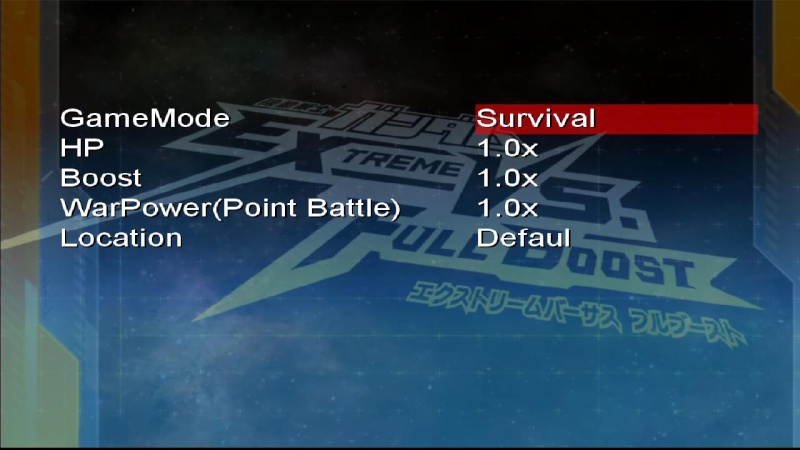
There are 5 settings:
Misc SettingsExplanationGamemode:There are 2 modes available;
- - Survival [Play till other player loses all its lives, lives depends to mech's lives edited in Script.spt]- Cost Battle [Each team had a cost meter, effected by mech(s)' HP; the higher mech(s)' HP, the higher the depletion of meter upon death. Game ends if one team's meter has depleted fully]
HP:Health Point multiplier, the higher the points, the higher the mech's HP (and the longer time you will need to finish your game :D )
Min: x0.1, Max: x10.0Generator:Thruster multiplier, the higher the points, the faster the mech(s)' boost when using thrusters
Min: x0.1, Max: x10.0War Power (Cost Battle):Cost Meter multiplier, the higher the points, the higher the meter (and the longer time you will need to finish your game too! :D )
Note: Valid if you select "Cost Battle" game mode only
Min: x0.1, Max: x10.0Location:Mechs' starting point when the game begins. Two selections; Default (Depends to default coordinates set in selected map's Script.spt file) or Random (You will be automatically dropped on random locations in map).Same as the first page, Up/Down keys will shift setting upwards/downwards, Left/Right will choose what the values you want. After done all of these settings, press "Select/OK" key (on any settings) to go to next page.
PAGE 3: "Map Selection"
ENLARGE THIS IMAGE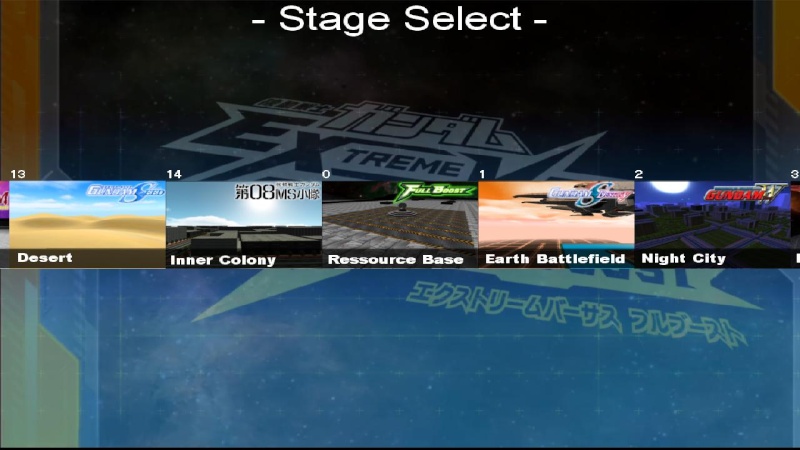
Same as in the game's Practice Mode and Team Battle Mode, you will need to select any maps available in your game. Choose with Left/Right controls and hit "Select/OK" if done...
Note:
- - You can still go back to previous game settings pages if you still did not hit "Select/OK" in Page 3 "Map selection"- Too bad there's no BGM selection page...
... after some loading, THE GAME BEGINS! ENJOY! Split Screens for both/all players convenience! (CPU-controlled players will never get its own screen... what for?)
ENLARGE THIS IMAGE
Other Tips/Infos:
- - During gameplay, only Player 1 is able to go to "Pause menu" by pressing his/her "Cancel/Back" key. The in-game camera mode are also available, but still, only Player 1 could do it...- If you think the game screen resolution was not fitting during multiplayer gameplay (i.e.: 2-player split screen looks "squashed"), you should adjust the resolution during the startup settings window first.- When the game ends, you will be brought to the first page with all your previous game settings, so you should not worry of losing your recent settings and you could adjust a bit for next battle. Unless you accidentally pressed the "Esc/Cancel" button... :P