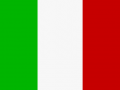1. Choose one npc (for this tutorial I have chosen Zhao)
2. Before any operation, better backup its original .dlg file. Path:
[Vampire installation directory]/[Companion Mod installation directory]/dlg/chinatown/Zhao.dlg3. Use Notepad (or any text editor) to open it. Go to the end of the file, where several lines have the text (Starting Condition) and choose the empty line before the first present (Starting Condition), in this file example:
{ 70 }{ }{ }{ }{ }{ }{ }{ }{ }{ }{ }{ }{ }(Starting Condition)Inside the first pair of brackets { }, where there's just the line number, don't change anything
Inside the second pair, add:
(Starting Condition)Leave empty the third pair.
Inside the fourth pair, add for the moment: "!!!" (we'll fill it later with a line number calling the right dialogue)
Inside the fifth pair, insert:
OnBeginDialog(pc,npc,15)[ If you want another NPC as companion you should replace "15" with its relative number: they are in the DialogRefTable.txt file ]
Anyway, the new line will be now like this:
{ 70 }{ (Starting Condition) }{ }{ "!!!" }{ OnBeginDialog(pc,npc,15) }{ }{ }{ }{ }{ }{ }{ }{ }4. Now go a few lines above (at line 64 in this example) and leave it empty.
At next line (65) insert inside the second and third pair of brackets:
...Inside the fourth pair, insert:
#Copy then the line number (65) and paste it, replacing the previous "!!!"
At next line (66) add in second and third pair of brackets:
(Auto-End)And in the fourth pair, a zero:
0now it should look like this:
{ 64 }{ }{ }{ }{ }{ }{ }{ }{ }{ }{ }{ }{ }
{ 65 }{ ... }{ ... }{ # }{ }{ }{ }{ }{ }{ }{ }{ }{ }
{ 66 }{ (Auto-End) }{ (Auto-End) }{ 0 }{ }{ }{ }{ }{ }{ }{ }{ }{ }
{ 67 }{ }{ }{ }{ }{ }{ }{ }{ }{ }{ }{ }{ }
{ 68 }{ }{ }{ }{ }{ }{ }{ }{ }{ }{ }{ }{ }
{ 69 }{ }{ }{ }{ }{ }{ }{ }{ }{ }{ }{ }{ }
{ 70 }{ (Starting Condition) }{ }{ 65 }{ OnBeginDialog(pc,npc,15) }{ }{ }{ }{ }{ }{ }{ }{ }Half of the work is done! The other half consist on placing a line to pick ingame which will make him (or her) your companion.
5. Now always in that file, go to line 61, where Zhao speaks with you after you helped him. Then go to the next line, 62, and inside the first pair of brackets (where there's always the line number) don't change anything.
Inside the second and third pair of brackets, insert the dialogue that should appear if you're male or female. They can have the same text. Just think something to get the companion "help"...
I did this:
{ You sure don't wan't payback for your business? I might need some help.... }Inside the fourth pair of brackets insert a zero:
0
The fifth pair of brackets must remain empty. And finally inside the sixth bracket insert:
ScheduleTask(0.2,'companion.addToParty(FindEntityByName("' + G.LDName + '"),1)')now it should look like this:
{ 61 }{ If you want to find your friend, I suggest you hurry. }{ If you want to find your friend, I suggest you hurry. }{ # }{ }{ }{ }{ }{ }{ }{ }{ }{ }
{ 62 }{ You sure don't wan't payback for your business? I might need some help.... }{ You sure don't wan't payback for your business? I might need some help.... }{ 0 }{ }{ ScheduleTask(0.2,'companion.addToParty(FindEntityByName("' + G.LDName + '"),1)') }{ }{ }{ }{ }{ }{ }{ How about a family reunion? Come with me, it will be fun.... }
{ 63 }{ Right. Thanks again. }{ Right. Thanks again. }{ 0 }{ }{ }{ }{ }{ }{ }{ }{ }{ Good luck fixing this mess. }
{ 64 }{ }{ }{ }{ }{ }{ }{ }{ }{ }{ }{ }{ }Notice two things: I've added the content of line 63 in case you don't want this companion. And the content in the last pair of brackets which is the malks line.
Save the file and launch the game. If something doesnt work, recover the backup file. Or try again to find out where is the mistake.
Luckily with dialogue files you have not to restart a game if you edit them (technically you can also ALT+TAB in the game, do all your changes in the text editor, save and ALT+TAB back to the game).
Have fun!