The year is 1946 and the Nazis are on the brink of winning World War II. In an effort to turn the tide in the allies’ favor, B.J. Blazkowicz must embark on an epic, two-part mission deep within Bavaria... Part one of Wolfenstein: The Old Blood - Rudi Jäger and the Den of Wolves - pits BJ Blazkowicz against a maniacal prison warden as he breaks into Castle Wolfenstein in an attempt to steal the coordinates to General Deathshead’s compound. In part two – The Dark Secrets of Helga Von Schabbs – our hero's search for the coordinates leads him to the city of Wulfburg where an obsessed Nazi archaeologist is exhuming mysterious artifacts that threaten to unleash a dark and ancient power.
Texture popup problem is fixed. For each game (if a savegame exists), a 1 GB cache file is created on your system drive after the game starts. Please check your free space! Cache folders and files are only created if savegames exist. Supported Games: Rage, Wolfenstein - The New Order, Wolfenstein - The Old Blood, The Evil Within












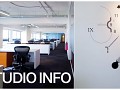
Thanks for the upload.
Isn't this the same fix that's been around for years ?
It's the same kind of fix. Completely created by me and supports all four idTech5 games. The application is also easier.
Yeh ,cool ,just asking as i wasn't sure ,it does make life easier ,thanks :)
This is really slick, nice work.
Thank you!
Very good job. Thanks a lot !
You are welcome!
and after i uninstal game how do i delete this 1gb cache file? :)
1. Start the idTech5-TextureFix
2. Press [2] to delete Cache-Directories
3. Press [0] to exit
playing through Wolf again thanks for this ^_^!
You are welcome! For problems, or suggestions just comment here...
Sorry to bother you, but this doesn't seem to work for me. I have Rage installed and I have created several save files, but the utility doesn't create any cache folder. Am I supposed to place it somewhere specific?
No, you don't need to place it somewhere specific. Please download the last version. Then:
1. Start the idTech5-TextureFix
2. Press [2] to delete Cache-Directories
3. Press [1] to create Cache-Directories
If, after execution, three question marks appear, check the read and write permissions of the directories.
Directories:
%localappdata%\id Software\Rage
%localappdata%\MachineGames\Wolfenstein The New Order
%localappdata%\MachineGames\Wolfenstein The Old Blood
%localappdata%\TangoGameworks\The Evil Within_ng
Thank you for your feedback!
Update 2017.09.17:
The creation of the folders can be forced with [f]
Can you give me some way I can know for sure if it's working?
What's the location supposed to be?
There still seems to be a lot of texture pop-in in my RAGE.
The cmd file is showing RAGE has “savegame files” and “cache directory”, but no “Cache files”.
I've definitely got save files, and I've tried pressing “f” to force creation of the cache files, but it doesn't do anything.
Are there any particular launch parameters I shouldn't have or something?
so once you've run the program and it will have 2 stars, first = game detected and installed, 2nd the cache dir has been created --- then go play, once you've played if you run the program again it will show 3 starts, the third being the cache file created --- you can find this in "%AppData%\Local\MachineGames\Wolfenstein The New Order"
OK thanks, I've found the file that was created.
It's about 1GB.
Problem is, texture pop-in is as bad as ever.
because its streaming from your drive, if its not an SSD it probably won't be much better :-) the streaming definitely improved on the next gen of the engine (wolf 2 the new colossus) but still noticeable in that, just the way mega-texture works, but the detail/fidelity with the performance compared to other engines is still amazing IMO!
Can this work for New colossus?.
No. Wolfenstein II: The New Colossus uses the engine idTech6. Texturefix only supports idTech5.
Hi. I have two questions.
1)Do i need to run TextureFix only once and create the chache file or do i have to run it and leave it open every time i play?
2)ok, TextureFix detected the game, created the directories and created the cache file but i still see a delay in rendering. How to make sure this texture cache is actually being used by the game.
Many thanks to anyone who can answer my questions.
Hy. You need to run it only once. Your game will automatically use the cache file. The reload of the textures should now be much lower. Further optimizations are only possible by modifying a CFG-file ( Steamcommunity.com ). Additional startup parameters:
Manually set your cache path:
+fs_cachepath "?:\?\YourCacheFolder\"
Manually set your cache size:
+fc_maxcachememoryMB 1024
Disable compression:
+cg_usecompression 0
+cg_useprecompressedtextures 0
+image_usecompression 0
Skip the intro:
+com_skipIntroVideo 1
Disable LOG-files:
+logfile 0
I hope i could help you.
Addendum:
The best additional solution is to install the game on an SSD.
This comment is currently awaiting admin approval, join now to view.