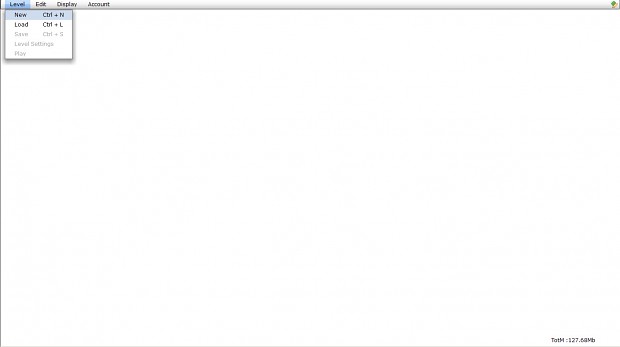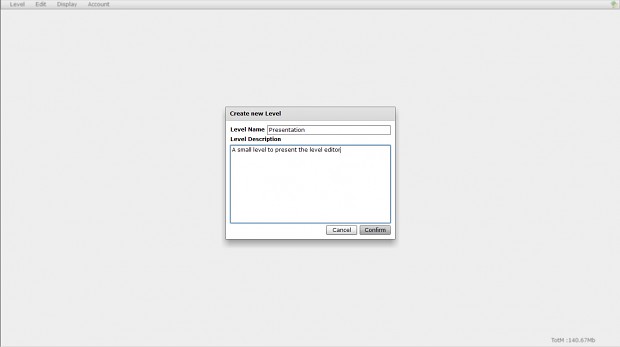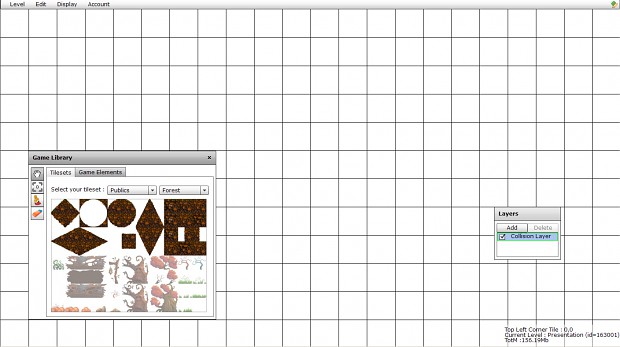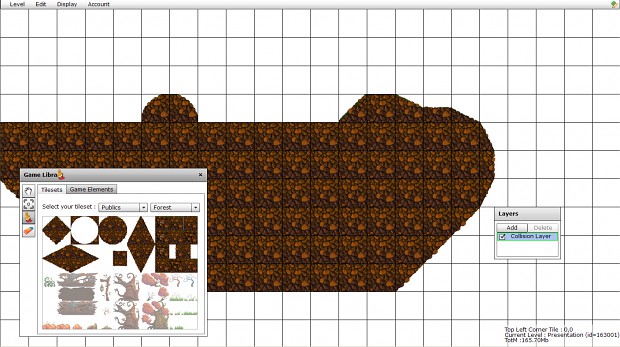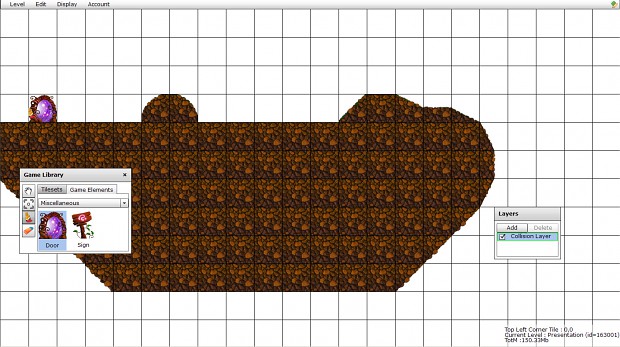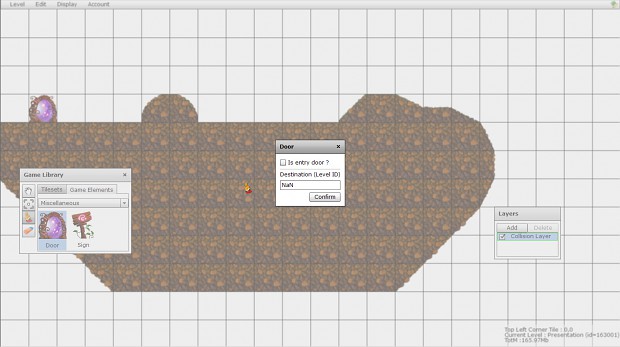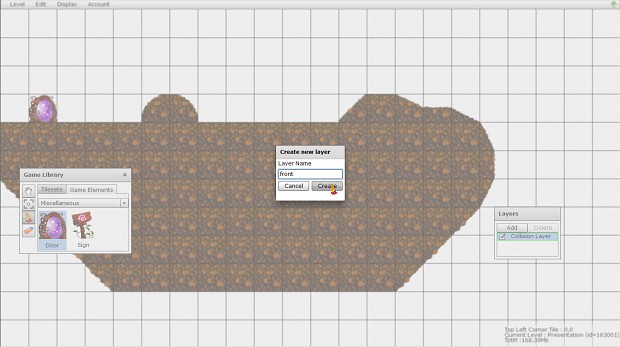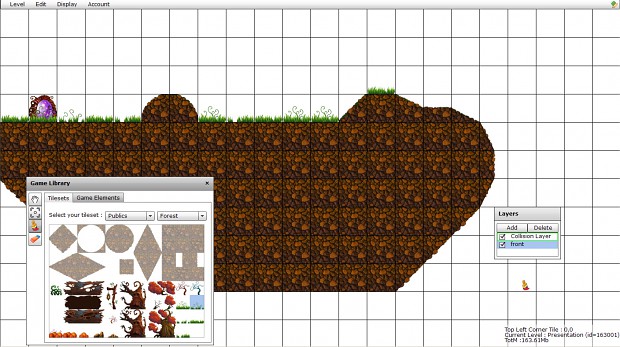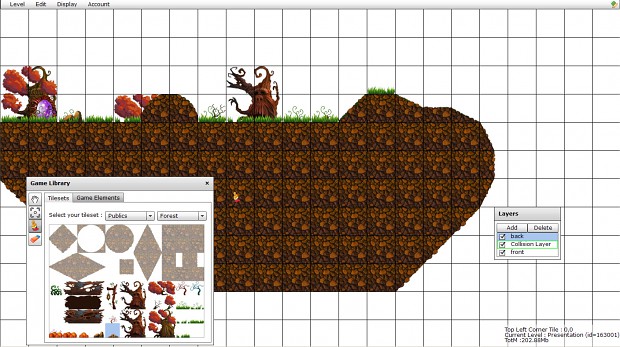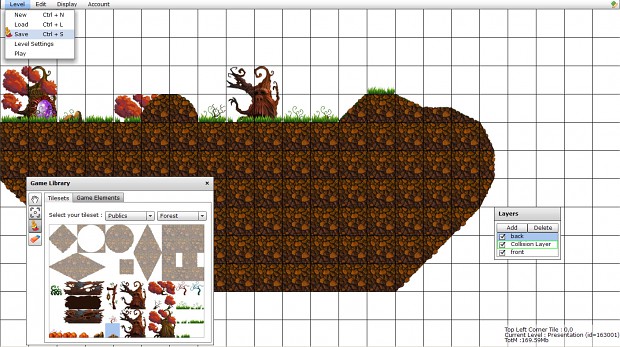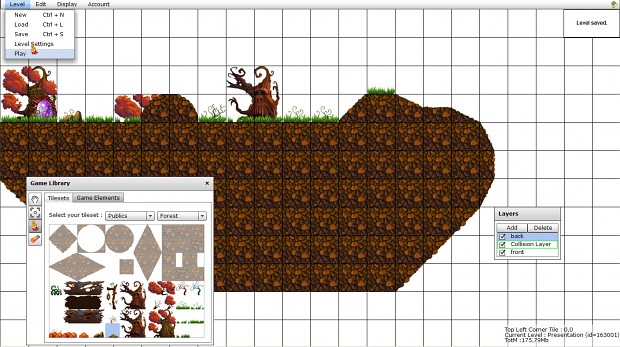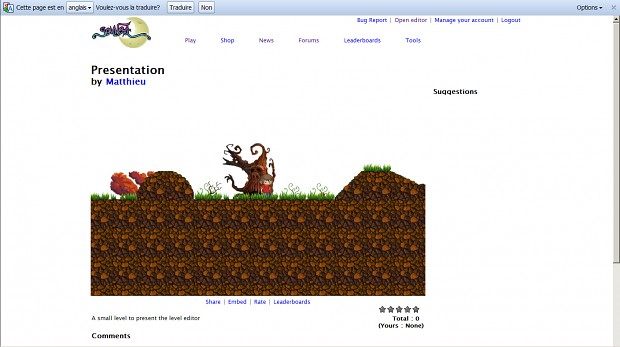Hello everyone. In this week’s article, we will first give you a more precise overview of the level editor we made for Somnea and then make a very simple level with you to show you how it actually works.
Here are the elements you can manipulate :
- Tiles : They come from Tilesets. Basically, any pictures can be used as a Tileset. You just have to chose, when you upload it, what kind of collision each tile (a tile is 64*64) will have, using a list of possibilities (full tile, slope, round corner, …). All tiles without collisions can be used as decoration.
- Game Elements : Interactive elements are here, as such as NPCs or Signs that display text when the player touch them or Portals. Portals are either entry or exit doors. If you can only have one entry per level, you can have as many exits as you want, leading to a simple end (then back to the levels selection list) or to another level.
- Enemies : Spawn one of our several enemy from here
- Traps : Add a lethal block to your level. The player will die by just touching it.
Tools :
- The Paint Tool is used to add tiles in the level, it can either be used to add only one tile at a time by clicking or multiple tiles by pressing the left click while moving the mouse to “draw” the walls and floor of your level. You can both add regular tiles and special elements such as Portals with this tool.
- The Select Tool is for editing one special tile’s properties, like the text displayed by a Sign, or to change a Portal’s destination.
- If you made a mistake, you can quickly correct it by using the Eraser Tool on both special and normal tiles.
- The Hand Tool is for moving the level around in the editor, so you can view and edit it.
Layers :
This window allows you to overview the layers of your level, order them and select the one to edit with the Tools. There are two layer types. The first is the Collision Layer, one per level, it is the layer with which the player collide and walks on. The other layers are Decoration Layers, you can have as many Decoration Layers as you want and you can order their displaying order.
Creating a level with the editor
I will now give you a small preview of how our level editor works. It is still a bit austere but we are working on its interface. Yet, the main mechanics are here and won't change. Let's do it!
Now I’m going to create a new level with you. To do this, I just click New in the Level Menu.
Here I can enter the Level name and its short description.
Now we can see my Layer Tool and my Tileset (the one I used for the video last week). You can see here all the collisions available and, even if it is really blocky, it is convinient to design patterns.
I used the Paint Tool to create a basic level
Here, I added a Portal. It is in the Game Library window and the Game Element section.
With the Edit Tool, I can choose if it’s an entry or an exit. I make it an entry by checking the checkbox Is Entry Door?
I will now add a Decoration Layer with the Add button on the Layer window. I will call it Front
I add some grass all over the ground
on an other Decoration Layer, placed behind the Collision Layer, I add some more and bigger decorations like trees.
I save my level with the option Save on the Level menu
I can now test my level with the option Play on the Level menu
And here I am, playing my small level. The IronHorse Factory team
ps : I would like to thank you for every comments you left on previous articles. It means a lot for us and we read them as often as we can. We will try to answer any question you may ask here.