Ok to make this easy and quick, I am going to assume, yes assume that if you're reading this you've not only downloaded SoSE Trinity through Steam, but you have also downloaded the SoA2 mod for Diplomacy and the update.
So just to clear something up. Trinity is Sins of a Solar Empire with the 2 Expansions included. So the Mod will work. Rebellion is a stand alone game. This Tutorial works for Trinity when downloaded from Steam.
Just to be sure, this tutorial is for Sacrifice of Angels 2 (SoA2) download
(SoA 2 v0.5D.1 for Diplomacy 1.37) from
Moddb.com
and its update (SoA 2 v0.5D.5 patch) from
Moddb.com
Mind you the SoA 2 v0.5D.1 for Diplomacy 1.37 version is the full mod, you don't need pervious versions.
Ok, moving forward.
Step 1) Finding where to put the mod.
You need to go into your C Drive in the my computer folder/ or click the desktop icon. Now this part I've seen get messed up in other tutorials due to different versions of windows having different filing systems.
After clicking on My Computer you need to make sure that your setting are set to show hidden folder/ files.
For XP - In the window for My Computer at the top click Tools/ Folder Options/ View/ then find and check Show Hidden Files and Folder / Apply.
For Windows Vista and higher - At the top of the window click Organize/ Folder Options/ View/ check Show Hidden Files and Folders/ Apply.
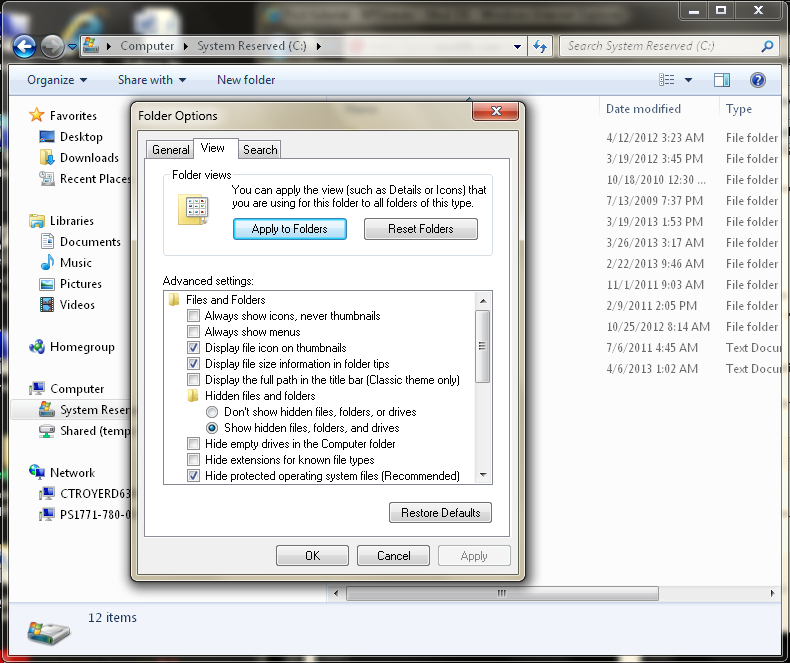
Now that you can see everything click on your C Drive (C:\) then look for these folders in these orders:
C:\ Users\ User (Your Name)\ ApplicationData\ Local Data\ Ironclad Games\ Sins of a Solar Empire\ Mods-Diplomacy v1.34
If you can't find the Users folder click Documents&Setting\ User (Your Name)\ ApplicationData\ Local Data\ Ironclad Games\ Sins of a Solar Empire\ Mods-Diplomacy v1.34
If you can't find ApplicationData it might be labeled AppData.
If you can't find your user name, you might have it set to Admin or Administrator.
And last, for some Vista and 7 users have it set like this.
C:\ Users\ User (Your Name)\ My Documents\ My Games\ Ironclad Games\ Sins of a Solar Empire\ Mods-Diplomacy v1.34
or
C:\ Users\ User (Your Name)\ My Games\ Ironclad Games\ Sins of a Solar Empire\ Mods-Diplomacy v1.34
Don't know why its like that, but I've installed it all these ways on 8 different PC's now.
In the end, once you click on the C:\ if you're lazy, hit search, and search for Ironclad.
Just as extra info. For those who bought a hard copy if you're reading this. The mod folder is in this directory:
C:\Programs or Program Files\Ironclad Games\ Sins of a Solar Empire\ Mods-Diplomacy v1.34
Step 2) Extracting the Mod files.
From here its easy. I find that this is the easiest way to do this. Don't use the installer if you're not computer savy when it comes to your computer's filing system.
2a)Open the downloaded mod file with 7zip. Extract/ Copy the SoA2 folder to you desktop. You can download 7zip here:
2b)Then open the update patch file, and extract that to the same folder (SoA2), and when it asks if you would like to overwrite the files, click yes to all. This will correctly add and change all the files to the updated ones.
2c)Move the Mod Folder (SoA2) into the Mods-Diplomacy v1.34 folder you found. Now make sure that it is the SoA2 folder, and that the mod folder isn't in some folder that you made, cuz it won't show up in game.
Congrats!!! You're done!!!
Now when you open the game, go to options, then mods, click the mod, apply changes. Now a helpful hit I got from the creators of the mod.... Once you've loaded the mod settings, close the game. Then open it again... It should open with the mod settings still active. If so, that trick will keep the game from crashing due to the mod settings. NOTE: It will not keep the game from crashing for other reasons like lag, or lack of computing power.
Hope this helps. If you have any questions leave a comment or PM me.
MTGraves
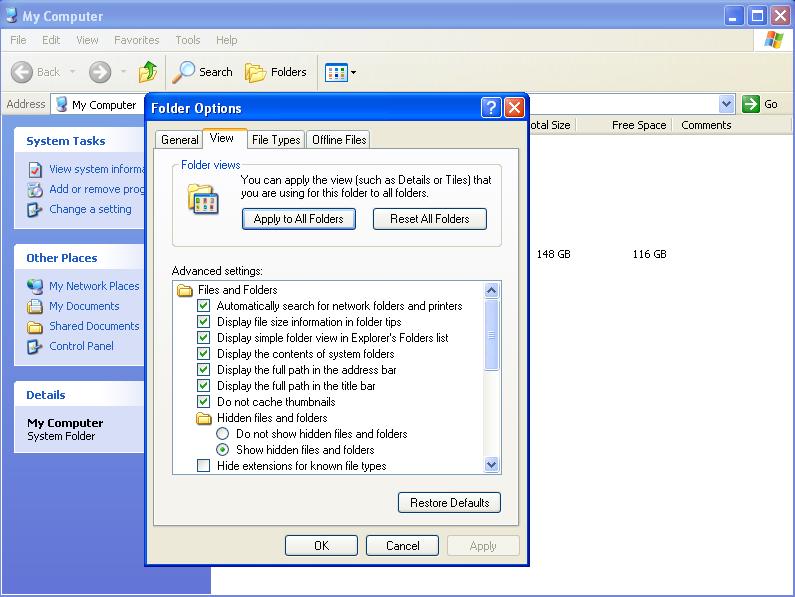










Doesn't work? Im using windows 8 and I put in the Mods - Diplomacy folder and it shows this "Saved MiniDump
C:\Users\My username\AppData\Local\Temp\Sins Dump\Sins-Diplomacy V1.37-2014-09-13-20-20-25-1980-71004.Dmp