ENB and SweetFX for Resident Evil 4. This is a Place and Play, no adjustments required. Added 4GB patch for added LAA game support.
To Install: Check below video for update info.
Download and extract to the following location :
C:\Program Files (x86)\Steam\steamapps\common\Resident Evil 4
move the D3D9.dll to C:\Program Files (x86)\Steam\steamapps\common\Resident Evil 4\Bin32.
To Uninstall:
Remove the same files.
"Please disable your in-game Anti-Aliasing to allow Sweetfx to work."
Adding 4GB LAA x64 support.
Can be used with or without the ENB and Sweetfx.
Extract 4GB patch to Resident Evil 4\Bin32 folder.
Run the 4gb patch and apply it to the bio4.exe, it will create a backup for you.
Update to files as shown in below video.
Additional setup Notes:
Adding additional mouse controller support. Steamcommunity.com set mouse aim in ingame options, to Modern.
Additional setups Q&A's Pcgamingwiki.com
Nvidia DSR setup Nvidia.custhelp.com
ATI VSR setup Support.amd.com
If game has performance issues or microstutters.
Open enbseries.ini in the game folder and change the line under [GLOBAL] AllowAntialias=1 to AllowAntialias=0.
Mod Information.
This is meant to enhance the overall game.
Use the Sweetfx/Presets/ RE4.txt file to alter settings.
Use PauseBreak to enable/disable effects.
Using the Printscreen, will generate ingame screenshots.
They can be found placed in the \Resident Evil 4, where the files were placed.
Use FastStone Image Viewer, to convert them to jpg or other formats.
Alter ENB and SweetFX settings as you like.
Full ENB Download available here.
Full Sweetfx Download available here.
For further information check here.
Reshade and Sweetfx version here: Moddb.com
Trouble Shooting: Mod
"Please disable your in-game Anti-Aliasing to allow Sweetfx to work."
Install the DX9 final release if you haven't done so previously. DX9 Final Release June2010
DX install: Download and run the file, tell it to extract to c:\dx, then after goto c:\dx and run the dxsetup file.
Check to make sure you are using the newest graphics drivers.
Try disabling any turbo or overclocking software.
If you experience issues with the ENB D3D9 try this: CTD, Graphics issues.
Replace the d3d9.dll with one of the alternates provided.
Nvidia users can also use this mod (Thanks to khalilsm) to allow the game to run if you have any issues.
Rename the ENB d3d9.dll that came with this mod to d3d9orig.dll and place the d3d9.dll from that mod with it in the \Bin32 folder.
Thanks to Danielle Pistelli and NTCore for the 4GB patch software.
Thanks to Christian Jensen (CeeJay.dk) and Crosire for reshade and sweetfx.
Thanks for enb by Boris Vorontsov.
I hope you find these programs and adjustments helpful at making your game more enjoyable.
Thanks also to Mod DB and the Mod DB Community.
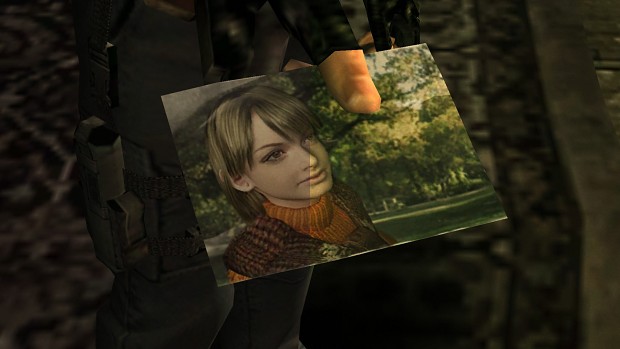





This can be used in combination with any texture packs or add-ons.
To make adjustments to ENB, alter the enbseries.ini configuration settings file, found in the main folder.
To make adjustments to Sweetfx, go to \SweetFX\Presets and alter the RE4.txt file.
The default settings file is located in the main folder, SweetFX_settings.txt. However, it is not used for the settings as the SweetFX_preset.txt file is directing it to the presets folder (alter to match, if you make change to location or name of settings file).
Alter ENB and SweetFX settings as you like.
Full ENB Download available here:
Enbdev.com
Full Sweetfx Download available here:
Sweetfx.thelazy.net
I hope you find these programs and adjustments helpful at making your Resident Evil 4 game more enjoyable.
I'm having issues when the game first starts, the colors are very dark. It is only when I switch screen away from the game and then back with ctrl+tab that will the colors return to normal. Please help so this doesn't have to happen anymore. Thank you.
Here is a link for some alternate ENB launchers Nexusmods.com
First try altering the enb d3d9.dll with one of the alternates provided in the download. Blackmesa is usually a good replacement.
Also Open enbseries.ini and change the line under [GLOBAL] AllowAntialias=1 to AllowAntialias=0.
And open the SweetFX settings file in the sweetFX preset folder and change the #define USE_SMAA_ANTIALIASING to 0.
Let me know if that helps.
As well remember to set your ingame settings the same as the pic above.
Is there a way to fix the blurred out text that only seems to come with occlusion? I love the occlusion effect and want to keep it without getting blurriness from certain text and textures. Someone please respond. Thanks in advance.
You can attempt disabling the fxaa in the preset file. Sometimes that can cause text to become blurry, but that normally only occurs in the reshade versions.
Are you referring to force ambient occulation in the graphics card settings?
You will likely find using things like dsr and mfaa or vsr will get better results, without using other forced settings, which can cause the picture to lose quality.
Also selecting the proper resolution will also help. For 1920 monitor/lcd users, the sharpest seems to be the 2103 setting. The 4k monitor/lcd users would use the higher 4k settings.
The higher you attempt to push a 1920 it becomes less sharp, generally I will go as high as the 2500 settings but I still find the 2100 works best and looks best without using the forced AO.