[page=Introduction]
WARNING: BE SURE TO BACKUP YOUR FILES BEFORE EDITING THEM!!!
WARNING: BE SURE TO BACKUP YOUR FILES BEFORE EDITING THEM!!!
So, you want to know how to edit your "Half-Life 1" model and show up in your mod? Well this is the tutorial for you!
I will tell you how to edit you "Half-Life 1" models!
Just follow this guide closely and you can mod your models the way you want them to be modeled!
---------------------------------------------------------------------------------------------------------------------
Here are the tools you'll need to start editing your models:
(the programs that are listed here are the programs that I will be using!)
1. Jed's Half-Life Model Viewer - Wunderboy.org
2. The program "Paint" (the one windows gives you) or perferably Adobe Photoshop CS2 (which is not free), either of those will work. (We will use "Paint" in this tutorial, because more people have the "Paint" program than the Photoshop program)
3. A CD installation of half-life (if you have the .mdl's (model file) for hl1 models then you do not need the CD installation, but incase you do not, the CD installation of "Half-Life 1" comes with the .mld's needed for editing, but this tutorial will access those files from the CD installation)
---------------------------------------------------------------------------------------------------------------------
So now, you should have all the right programs and files available to you. Now all you need to do is edit your models!
First things first: Go to your mod's folder and make a folder called "models", then make a nother file within the "models" file called "player". Now we will be editing "Barney" so make a folder called "barney" in the "player" folder. That is where we will be saving out edited model.
So it should look like this: "Steam\SteamApps\"Your UserName"\half-life\"Your Mod"\models\player\barney"
Now, we will need to load up a .mdl file.
Open up "Jed's Half-Life Model Viewer", click "File > Load Model" and find your models .mdl file (which we will be using barney's .mdl file, for me that is located in "C:\SIERRA\Half-Life\valve\models\player\barney").
Now you should see "Barney" on the screen.
Then click on the "Textures" tab and then click "Export Texture" and save it on your desktop (or somewhere where you can easly load it to edit it, but I will save mine on my desktop). I''ll save mine as "mytexture.bmp".
Ok now, minimize your "Jed's Half-Life Model Viewer" and open your "mytexture.bmp" (or whatever you named it to) and open it with "Paint".
Whenever you get it up with "Paint", zoom in on "Barney's" chest and draw (with the brush) a smiley. Then, again, save it back onto your desktop as "mytexture.bmp" (click "yes" to overwrite)
Once you've done that, open "Jed's Half-Life Model Viewer" back up, go back to the "Textures" tab and click "Import Texture", then open up "mytexture.bmp" and your edited texture should show up with your smiley on it.
Next, click on the "Model Display" tab to view your edited "Barney" model then save it into your "barney" folder in your mods folder (remember that folder we made at the begining of this tutorial, put it in that "barney" folder) and you should be good to go.
P.S. You might want to add the texture file that you saved on your desktop in the "barney" folder so you can easily access both of them.
---------------------------------------------------------------------------------------------------------------------
Thank you so much for reading this tutorial and I hope it helps out alot of people to get started with modeling!
Feel free to post this anywhere (just give me the credit) and comment on this tutorial anytime you want :)



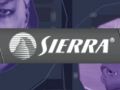

Hmmm... This only covers reskinning models, not modeling, or editing the actual shape of the model. It's a useful guide, but the title is a bit misleading.
Whatever you do, don't ever use paint. Use Gimp if you don't have Photoshop, it's free.
Where is paint.net, it's not a bad tool.
I agree
gimp and photopad are best
have to agree w/ srry here
i dont think so it states "REskinning a model"
i need help with weapons it shows up in third person but not in first
good tut you helped me make the smiley team :) scientists and barney's
Thank you for helping me write "I have poop in here" on the Gman's suitcase!!!
USE paint.net
nice
o.k but how do i add a difurent model but keep the animation the same?
This is good for making some kind of parody character, like making Gordon Freeman look like the joker, but I want to know how to "actually" reskin a model, not draw over it. A good title for this is "how to draw over a model so it's you can make it seem like whoever you want." I don't think may people would care, but at least it's not misleading.
yeah everone wanting to even basic model viewing and editing will have to get milkshape jeds model viewer + gimp
i know that before
THANK YOU SO MUCH
Blender supports re-skinning of .MDL files. Check Valve Development community.
so how do I make a Player model
I have a problem, every time when im done with the texture and try to import it it says that it had a problem loading the bmp file.
How do i fix it?