EDIT 2/5/2023: This tutorial is mostly obsolete there is now a Blender plugin that lets you export into world00a directly located here.
If you wanna talk about F.E.A.R modding head over to the F.E.A.R Speedrunner discord. There's a modding room there where everyone hangs out Discord.gg
Note that this tutorial involves using two programs. Blender and Maya version 6. Thankfully you don't have to do any actual modelling in Maya 6 for this purpose, you just use it as an importer.
Four things are required
- Blender (https://www.blender.org/) This tutorial was written with Blender 2.8. However this will work with any version of Blender that supports .obj. And virtually any program that exports obj such as 3dsmax or modern versions of Maya.
- Maya version 6. (this can be located on Archive.org)
- Maya 6's world export plugins (these can be located here)
- The F.E.A.R SDK (this can be located on moddb here)
Once Maya v6 is installed all that's needed is to install the plugin. This can be done by copying the "bin" folder from the "Maya 6" folder into your Maya installation folder. After this copy the scripts folder into your documents\6.0 folder where there's also a scripts folder. After this, within Maya go to Window->Settings/Preferences->Plug-in Manager
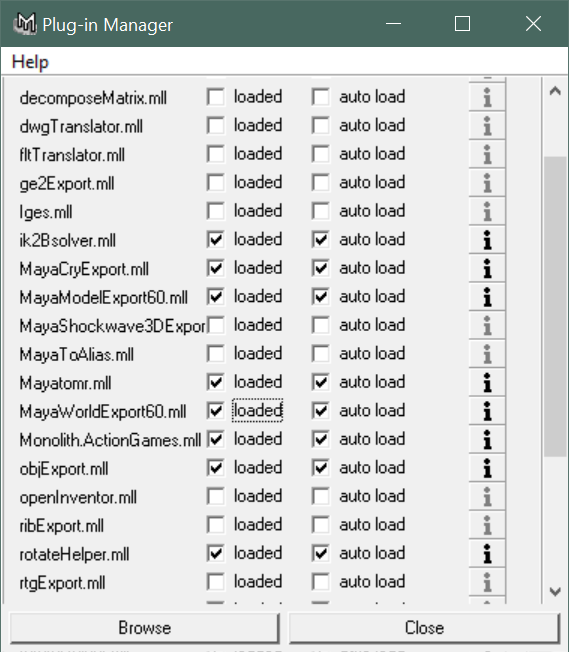
The things you wanna check are "objexport" and "MayaWorldExport".
Making the model
For the purposes of this tutorial I won't go over how to make a model within Blender as I'd assume you already know how to do this. In this instance I'll use a shampoo bottle model I already made as a test.
It's highly recommended to decimate your model before exporting it. As both Maya and F.E.A.R will frown upon loading a very high poly model. Alternatively you can separate your model into parts and export them individually. This is most useful if you want to model your entire level within blender and would prefer to stitch it together later in Worldedit. It's also recommended to make your brushwork solid and avoid having stray planes as I discovered it also makes Maya frown.
Importing into Maya
Now export your model as a .obj. Within Maya go to File->Import and locate your .obj.
Now all we have to do is export it as a Lithtech world file. Go to File->Export All and select "LithTech World Export"
What Maya will produce is a .lta file. This will work in versions of Lithtech made prior to F.E.A.R such as No One Lives Forever 2 and Tron 2.0. To get it to work in F.E.A.R there's one extra step
Rename the file
In Windows Explorer right click the file, select rename, and rename the extension ".lta" to ".world00a".
Importing into F.E.A.R
To put your model into the game, navigate to your sdk directory->Dev->Runtime->game->Worlds and place it somewhere in there. Now open your file and it should now appear
The funky rainbow colors are just what Lithtech loads by default. In this instance I'll texture it with F.E.A.R's developer texture. You can also use your own textures but you will have to make your own material within WorldEdit. Which is described in the sdk's documentation.
Now it should just work, either as an object or as a piece of level geometry.
(resized for comedic effect)
That should be it. The brushes will also have collision and display bullet marks just like regular geometry. This method can be used for both prefabs (IE: Pop cans, computers etc) and buildings or other areas for the game.



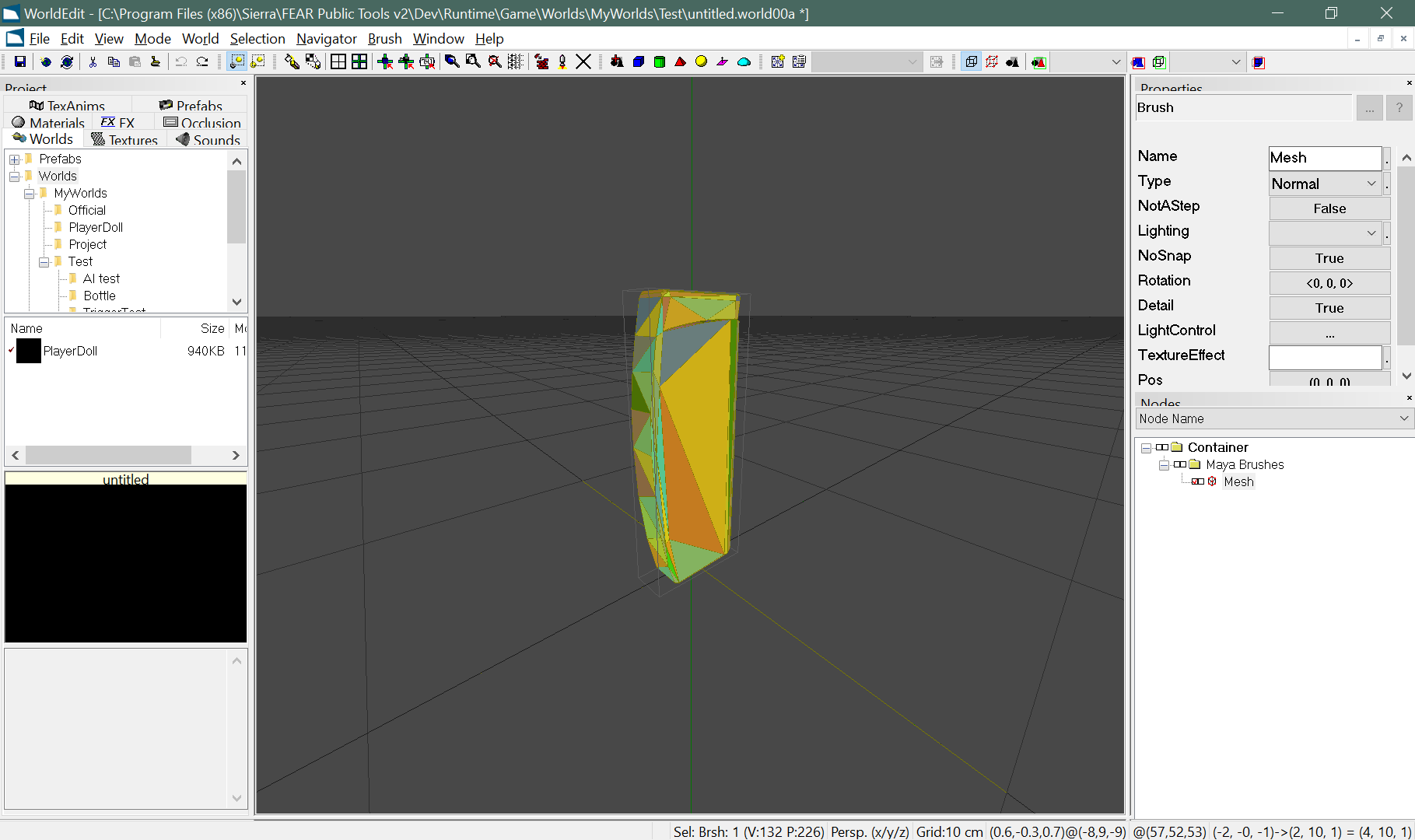
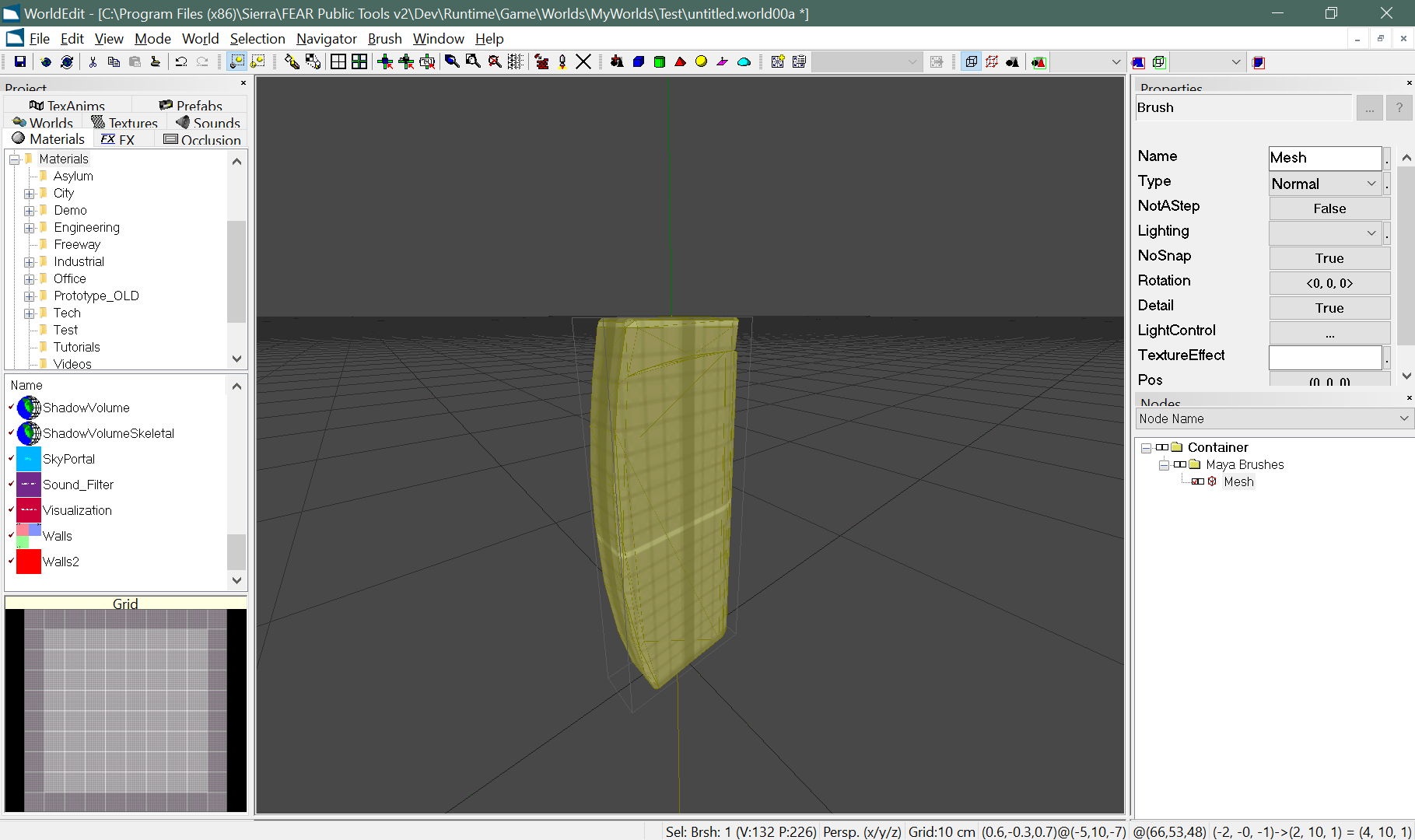
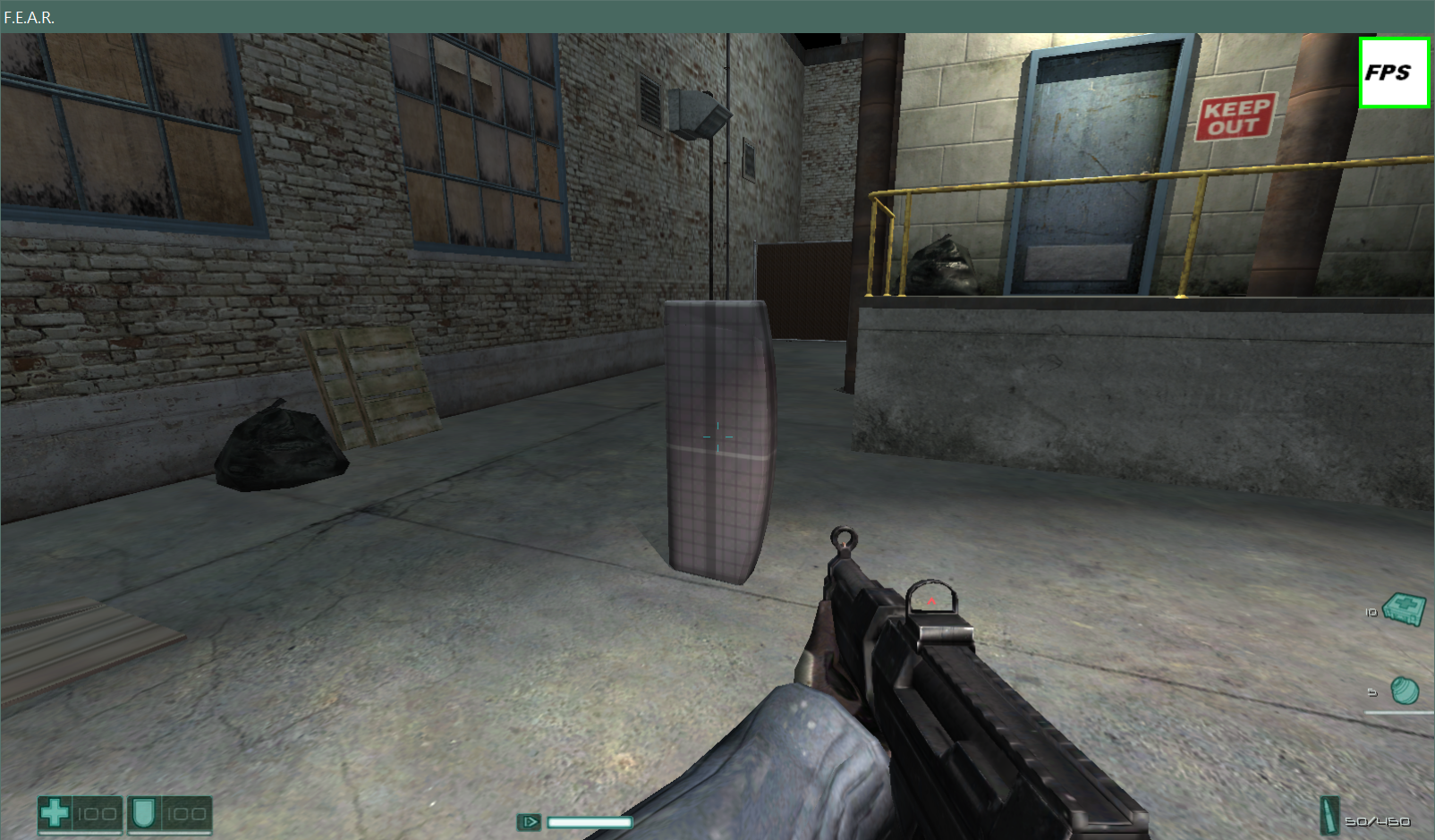






Dude, awesome work with these articles.
Thanks homie