Location
FilesFilename
GlideWrapper_14e.1.zipCategory
Full VersionUploader
devurandom96Added
Size
153.43kb (157,116 bytes)Downloads
12,305 (1 today)MD5 Hash
1c65a0150665f715ce0fc0a23885c6b8Embed Button
Embed Widget
Glide Wrapper - with installation walk through - how to install for widescreen - all versions of Diablo II
======================================================
Glide Wrapper is an OPTIONAL 3D Renderer for Diablo II
======================================================
Glide Wrapper is a Diablo II enhancement written by Sven Labusch
-Back in the day 3dfxVooDoo was the King of high end video cards. Diablo II can make
use of this renderer on modern video cards by using Glide Wrapper.
Most players who've used it say its the best 3D Renderer for Diablo II.
It gives everything in the game a more vibrant color.
=====================
Install Glide Wrapper
=====================
1) Download
2) Unzip Glide-Wrapper
3) Copy and paste the extracted files into your Diablo II folder
glide3x.dll
glide-init.exe
glide-readme.txt
glide-liesmich.txt
==========================================================
How to Configure Glide Wrapper for wide or standard screen
==========================================================
- This setup displays 4:3 in full screen for all panels, not the stretched out (ugly) 16:9
(There's no way to properly display 16:9 format in the game, it wasn't built for it)
(This is not instructions on how to setup Glide3x in a Virtual Machine)
Open glide-init.exe from your Diablo II folder
1) Click English/Deutsch to change the language from German to English.
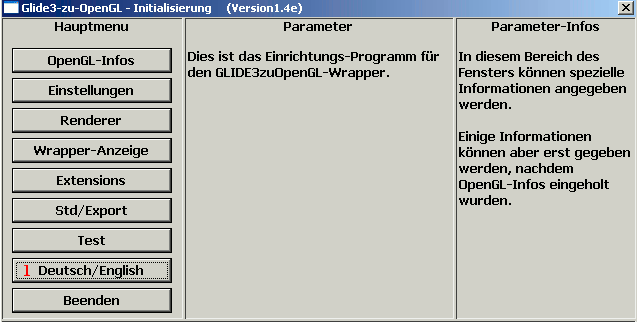
2) Click OpenGl-infos
3) Click Query OpenGl-infos.
After a few seconds, Glide-init should recognize your video card with suggestions for texture-memory and max texture-size
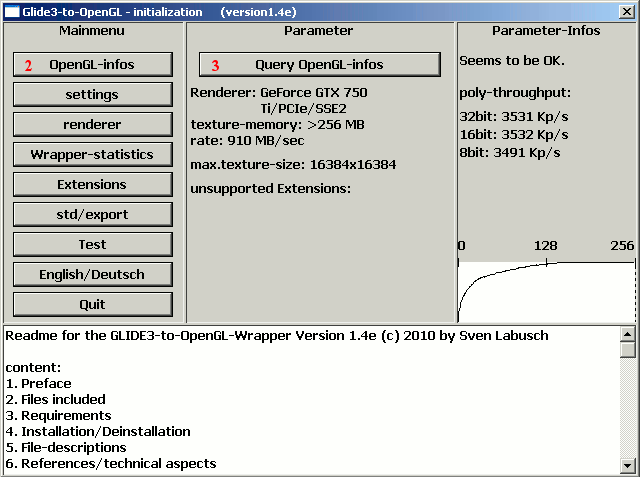
4) Click Settings, then
a) check - keep aspect ratio
b) check - vertical synchronization - syncs monitor refresh rate to fps
c) check - desktop resolution
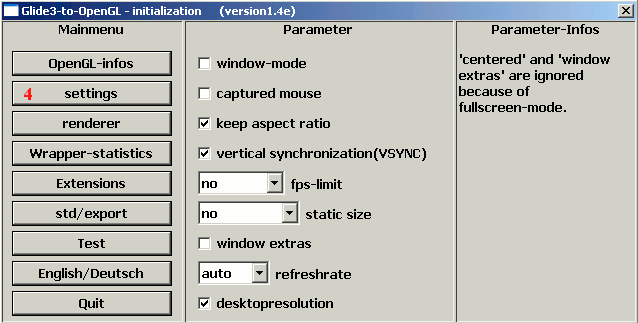
5) click Extensions
a) check all available extensions
GL_EXT_vertex_array
GL_ARB_fragment_program
GL_EXT_packed_pixels
GL_EXT_texture_env_combine
WGL_EXT_swap_control
WGL_ARB_render_texture (**optional - requires step 6f and step 7)
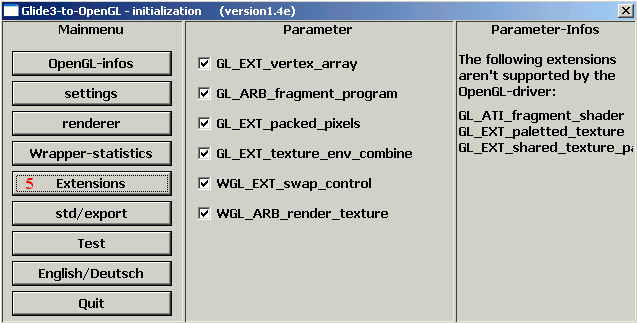
6) Click renderer
a) use at least 64 MB texture-memory. (I use max 108 MB)
b) buffer-texture-size 1024x1024 is ok (default value) can be increased
c) Check - 32 bit rendering
d) check - texture for videos
e) check - bilinear filtering
f) check - supersampling (**optional - gives best video quality)
g) check - shader-gamma
h) uncheck - no gamma
i) uncheck - keep desktop composition
if some of the options don't appear then you need look at step 5 again.
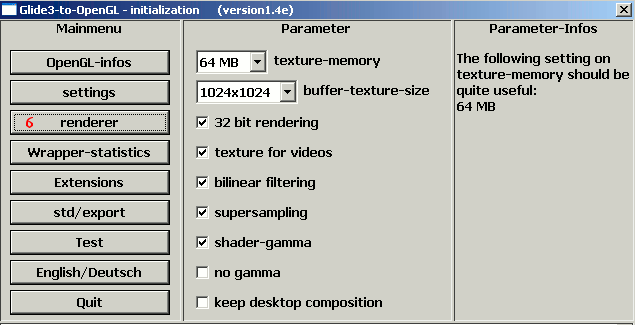
7) Click Wrapper-statistics
Wrapper-statistics is **optional - but if you enable WGL_ARB_render_texture,
and you don't enable wrapper-statistics, you'll get an annoying little white
square that scrolls across the bottom of the screen when you start the game,
or when you minimize/maximize the game screen in windows.
a) choose upper right for corner for infos
b) choose digital for clock
c) chose an other option instead of clock
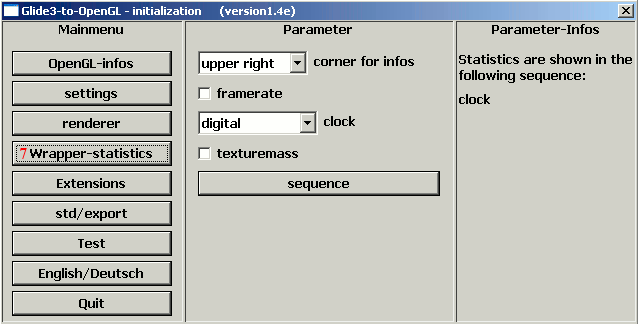
8) Click Test
This will test the settings. If test is ok click exit
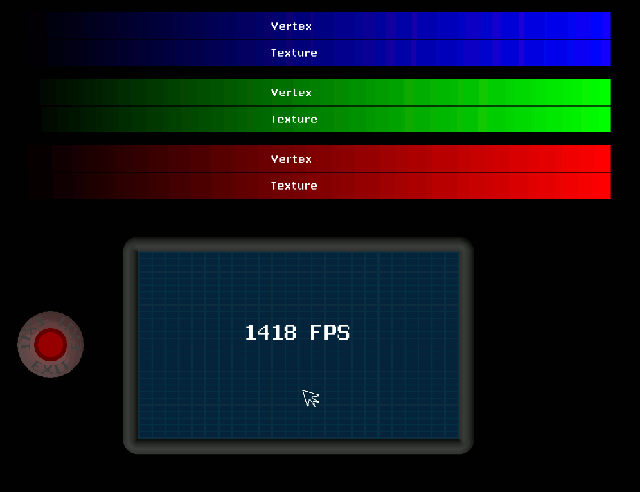
9) Click Quit
This will save Glide Wrapper options to the windows registry
10) Add -3dfx option to Diablo II start Icon
a) Right click your Diablo II start Icon, and select properties.
(the icon you normally click to start the game)
b) Click the shortcut tab at the top of the properties screen.
Target: examples ... may look something like this ..
"C:\Program Files\Diablo II\Diablo II.exe"
"C:\Program Files (x86)\Diablo II\Diablo II.exe"
-change the Target: by adding -3dfx to the end
examples:
"C:\Program Files\Diablo II\Diablo II.exe" -3dfx
"C:\Program Files (x86)\Diablo II\Diablo II.exe" -3dfx
c) click OK
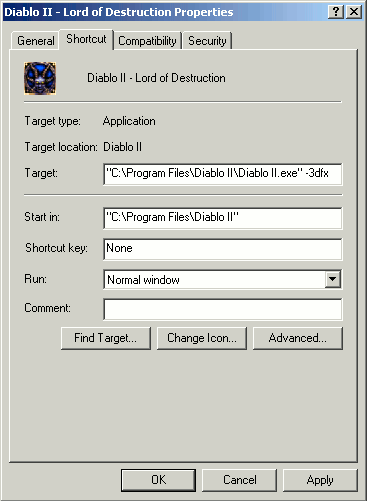
Start the game and enjoy.
Glide Wrapper Credits:
Sven Labusch
Svenswrapper.de

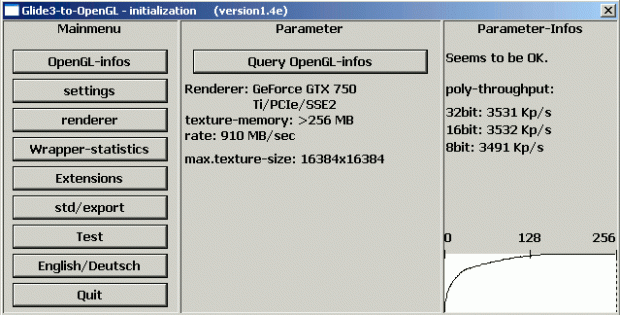

It crashes after using test.
I have an old laptop with video drivers that refused to work it, check and update your video card drivers.
This comment is currently awaiting admin approval, join now to view.