Hey guys. First and foremost, we'd like to apologize for all of the trouble that's occurred thus far with the release of R3. We assure you all that we are working on the issues and they should be fixed in the next release, R4, which is scheduled to ship anytime before the 20th of May. (Geez, I feel like DICE right now. :V)
Onto the point of R4, there are a few things you should know about the release. What the release includes is several hotfixes, an updated (and better-working) version of the Configuration Utility and the Geth Spitfire's model and textures; the hotfixes should fix the installation and compatibility problems people have been having with R3.
R4 will consist of two separate releases: a patch release and a standalone release.
If you already have R3 installed, you will need to download the patch release; if you do not have R3 installed, you will need to download the standalone release.
Note: If you choose to download the standalone release, it would be wise to uninstall any previous version(s) of the mod (R1 or R2) before installing R4.
Right now you may be asking yourself, "R3 doesn't work for me. What can I do if I don't want to wait for R4?" There are a few things you can try in an attempt to fix your R3 installation:
1.) If the menu changes are successfully applied in the game but the Mass Effect era/maps aren't listed anywhere in the Instant Action menu, you either a) never installed the official 1.1 patch for the game, or b) don't have a specific file in the game's main directory. If you've never installed the 1.1 patch (the Steam version includes this patch by default), you can download and install it HERE; if you know for a fact that you've installed the 1.1 patch (the version is displayed in the upper-right corner of the game's menu), chances are the file required for the patch-check is missing. To fix this issue, open up Notepad and save a text document called Update1_1.txt into your main Star Wars Battlefront II directory. This is more-or-less what the folder should look like with the file inside of it:
2.) If absolutely no changes are made in the game after installing R3, navigate to your main Star Wars Battlefront II directory (use the install folder instructions below if you have the Steam version of the game). Once you're in the folder, proceed into the GameData folder. If there is another GameData folder inside the GameData folder, select it (the second GameData folder), either press Ctrl+X or right-click and select Cut, navigate back up to the Star Wars Battlefront II folder, either press Ctrl+V right-click anywhere inside the folder and select Paste; if windows regarding merging folders and copying/replacing files pop up, check the Do this for the next X conflicts checkboxes in those windows, and press Yes for the merge window and Copy and Replace for the copy/replace window.
3.) If maps crash when you try to play them, download the game debugger using the link HERE and save it to the GameData folder mentioned in problem 2 above. Once the .exe is downloaded, navigate to the GameData folder and run the .exe you just downloaded. When the Profile menu pops up, you can close the debugger. Once it's closed (you can do this while it's open, too), find and open the BFront2.log file located in the GameData folder, copy the entire contents of the folder, paste it into a new Pastebin, and post the link to the paste in a comment below.
INSTALL FOLDER INSTRUCTIONS: If you're running the Retail version of the game, open the Start Menu, Programs/All Programs, LucasArts, Star Wars Battlefront II, right-click Play Star Wars Battlefront II, click Properties, select the Shortcut tab, and click the Open File Location button. If you're running the Steam version of the game and you don't know how to navigate to where the game is installed, right-click the game in your Steam Library, select Properties, select the LOCAL FILES tab, and select the BROWSE LOCAL FILES... button.
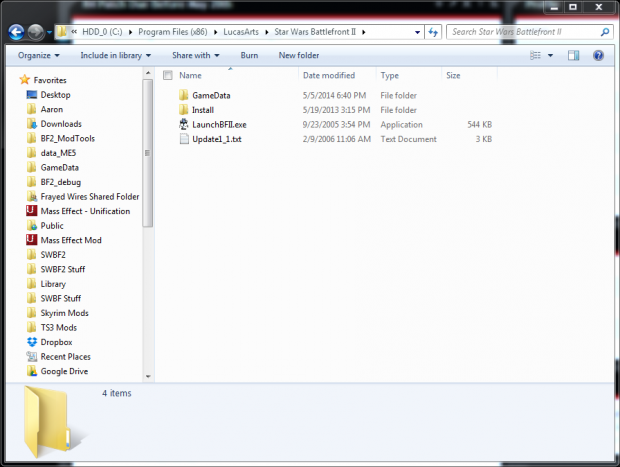




Hey I noticed something. Your Battlefront 2 directory actually has to be named Star Wars Battlefront II for it to work apparently.
Thanks for this, unfortunately though mine still doesnt work.
What I did exactly since the beginning was -
- Installed Battlefront 2 from steam (just the base game, absolutely no mods or anything)
- Downloaded/installed R3 standalone steam version (from the main page)
During installation:
* It was installed to the default location in the installer, which was C:\Program Files (x86)\Steam\SteamApps\common\Star Wars Battlefront II
* the MS .NET framework 4 did not need to be installed because there was already the same or higher version of it installed on the OS.
* Patch 1.3 was installed (Same with 1.1 if it was included in the steam version by default)
* When the Configuration Utility was launched at end of installation, both the config.xml, and flag directory, and batch file was not found and they all asked for a location for those files (I pressed cancel)
I reinstalled/unistalled the mod multiple times and double-checked/followed all instructions (including the ones in this news update and the other tutorials), and still the vanilla game remains dominant. Unless using the Configuration Utility is required for running the game then I have NO idea what's wrong here....guess I'll just have to wait until R4, but idk if that'll fix it. :/
Have you tried the solution to problem 2?
"When the Configuration Utility was launched at end of installation, both the config.xml, and flag directory, and batch file was not found and they all asked for a location for those files (I pressed cancel)"
Why'd you press cancel? D: Try running it again in hopes that it'll give you the same windows, but this time, navigate to the folders it tells you to find and such for each prompt.
Pastebin.com
please help me, i would really like to try this mod out