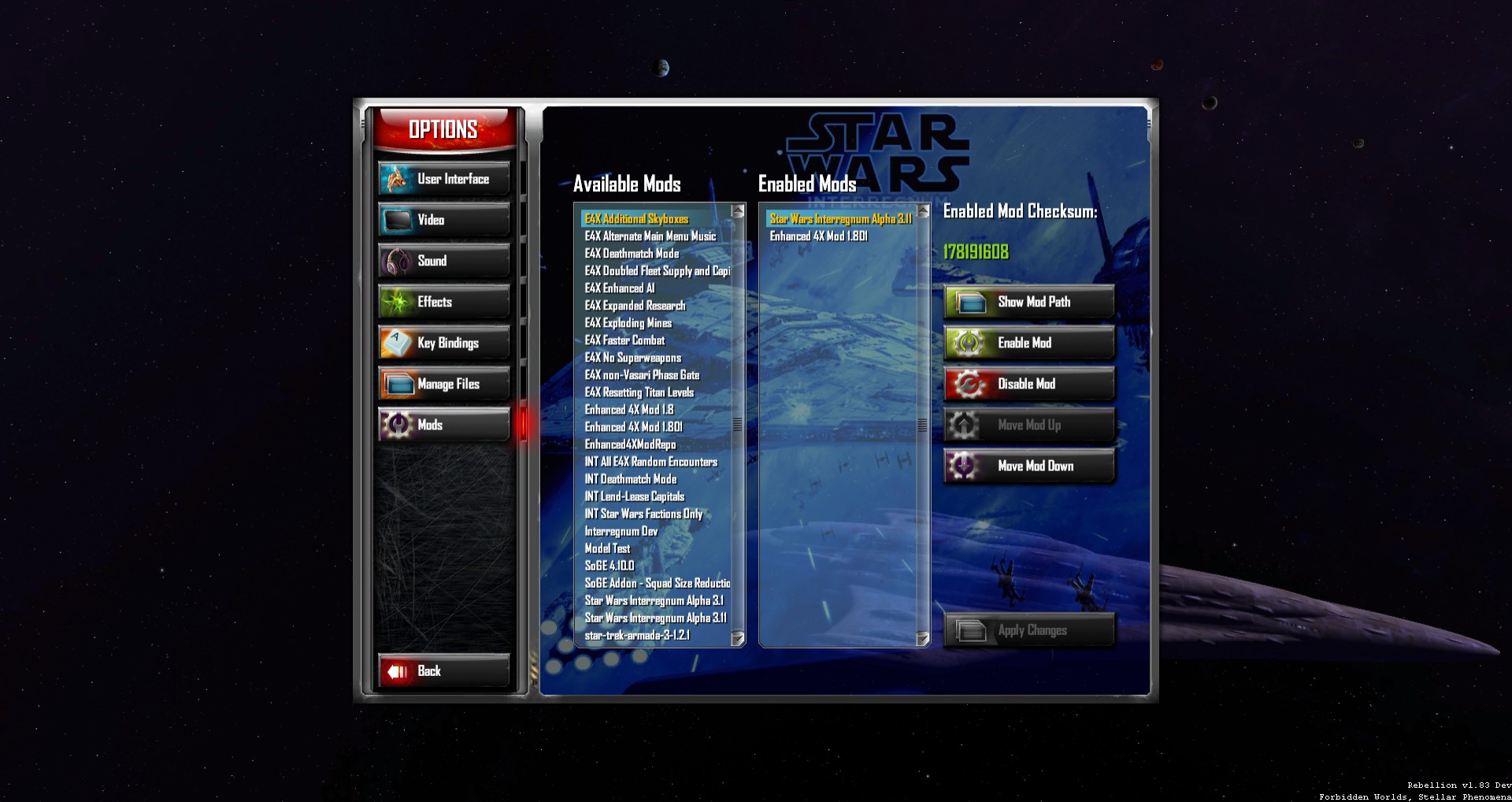Interregnum Technical FAQs Thread - Star Wars: Interregnum mod for Sins of a Solar Empire: Rebellion
Star Wars: Interregnum is an upcoming mod for Sins of a Solar Empire: Rebellion that builds off of the highly successful Enhanced 4X Mod. Fleeing the unknown terror that is chasing the Vasari, the factions of Sins of a Solar Empire stumble on a temporary wormhole that takes them to a galaxy far, far away. The sudden arrival of armadas with trillions of refugees and thousands of warships between the events of Episodes 5 & 6 forever alters the Star Wars universe and plunges the galaxy into an unprecedented period of chaos and violence. Begun, a new conflict has.
| Posts | ||
|---|---|---|
| Interregnum Technical FAQs | Locked | |
| Thread Options | ||
| Oct 12 2014 Anchor | ||
|
1. First things first, can you get the mod running? If yes, go to question 2. Q: How do you install the mod? You should just now have to start Sins. If the mod has not loaded, do not worry. Go back to the mods tab of the main menu options, and enable the Enhanced 4X Mod and Star Wars Interregnum at the same time, making sure to move Interregnum above E4X in your mod folder.
Hit apply changes and the mod should be installed. You'll know it works by the music changing, new main menu and Star Wars ships in the background. While you are at the settings though, it is recommended to reduce your ship/structure/planet detail settings to High or lower; having the settings on highest can cause problems with lots of PCs with Sins mods, regardless of how powerful it is. Video showing how to install the mod:
Q: What do I do if the mod fails to load or crashes during loading? 2. I get a crash during a game. If you get a crash during gameplay, always try reloading from the last autosave. Depending on what happens, do the following steps. Q: I reloaded my autosave and it didn't crash/crashed after the next autosave. What should I do? The main way to avoid the RAM limit is to reduce your ship/structure/planet detail settings, as recommended in the readme and the install section of this FAQs. Usually one notch on all three will suffice. You should notice you can play significantly longer without a crash, if you crash at all. Do not use Large Address Aware, with Sins of a Solar Empire Rebellion v1.9 and above, LAA is now enabled by default. Q: I reloaded my autosave and the game still crashes in roughly the same place! What should I do? Edited by: GoaFan77 |
||
Only registered members can share their thoughts. So come on! Join the community today (totally free - or sign in with your social account on the right) and join in the conversation.