Dreamcast Conversion manual install guide
There is an easy to use installer available now so you no longer have to worry about setting up the Mod Loader and rearranging the mod order - the setup program does it for you! The manual install option is not going away though, so here is a guide to get you started with this conversion for manual installation.
Things you will need
- SADX Mod Loader. Get it here.
- If you have SADX 2004 (not the Steam version), get ADX Audio (music+voices) for better quality music and dialogue. If you already have ADX Music or ADX Voices, you can download the other mod separately: ADX Music and ADX Voices.
- Dreamcast Conversion and related mods. You can get the latest development version of each mod from their GitHub pages:
Dreamcast Conversion
Dreamcast DLCs
Sound Overhaul 2
HD GUI 2
Time of Day - Other recommended mods:
Lantern Engine by SonicFreak94. Before using the mod, make sure you have updated the DirectX runtimes, as well as installed the latest version of the d3d8to9 shim, which is required by this mod. If the game crashes right on startup with a d3d8.dll error or when loading the character select screen, this means you need to update the d3d8to9 shim.
Onion Skin Blur mod by SonicFreak94. This mod restores Sonic's running "motion blur" effect.
Dreamcast Characters Pack mod by ItsEasyActually.
How to install Dreamcast Conversion
- Install SADX Mod Loader. Instructions are on its Retro page. Run SADX Mod Manager and make sure you've enabled the loader by clicking "install loader". I also recommend enabling mipmaps, HUD scaling, screen scaling and texture filtering in the Graphics tab.
IMPORTANT! If the Mod Loader prompts you to download an update - by all means do so. Keeping mods and the Mod Loader up to date helps you avoid many issues. Don't neglect to update them! - Extract the archive into the mods folder. For Dreamcast Conversion and Dreamcast DLCs you need to create separate subfolders, so Dreamcast Conversion files should be in SONICADVENTUREDX\mods\DreamcastConversion, and the DLCs mod should be in SONICADVENTUREDX\mods\DLC.
For other mods, just extract the archive into the mod folder, preserving all paths. For example, the HD GUI mod would be in SONICADVENTUREDX\mods\HD_DCStyle.
Here's an example folder structure: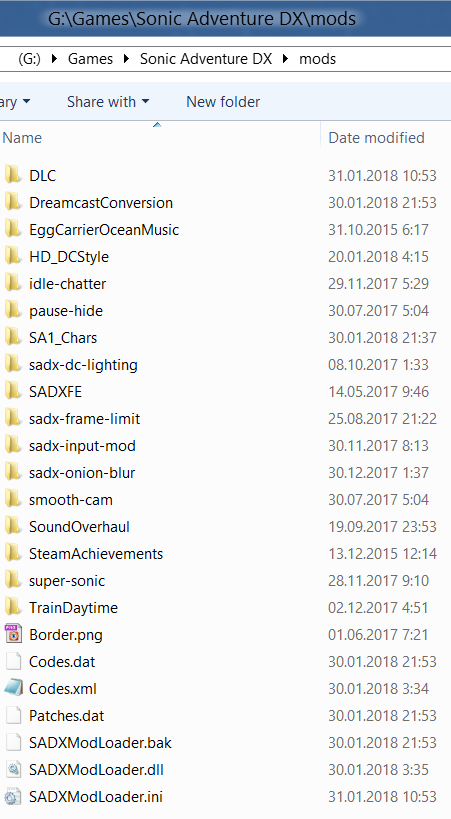
Important! If you are updating an older version of DC Conversion manually, please delete all of the related folders before copying the updated version. - Run SADX Mod Manager (if it's already running, hit Refresh in the Mods tab) and enable the mods you're interested in. It's also a good idea to go to the Options tab and check for updates. Although mod order is no longer a major issue, it's recommended to load Dreamcast Conversion after other mods that modify levels or textures, and HD GUI should always be loaded last. Here is an example of correct mod order:
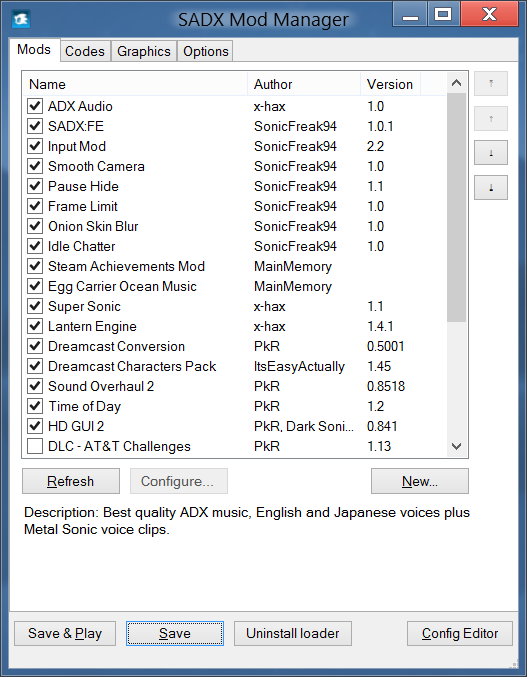
- Install any other mods if needed, and make sure the mod order is correct.
- Click Save & Play!
Having issues? Want to contribute?
Check out the troubleshooting guide.
Keep in mind: while a lot of effort has gone into testing these mods, there may be bugs and other issues. If you think you've found a bug, feel free to post it on the Issues page. A free GitHub account is required. Note that the issues page is only for Dreamcast Conversion; the Lantern Engine (palette lighting) mod has its own issues page here, and here's the one for Dreamcast Characters. Alternatively, you can post on Sonic Retro if you are a member. Before submitting an issue, make sure you have the latest version of all mods and the Mod Loader, and that you have read the list of known issues on the issue tracker. If you have any questions, feel free to post them in comments, but make sure you've read the FAQ.
Enjoy the recreated Dreamcast experience, and stay tuned for updates!
PkR


If you want to leave a comment, please post on the mod's main page ("summary" tab) instead. It's easier for me to see comments on the main page because I don't get notifications for other pages.