IqeBrowser V2.15
Working together with other applications
This article is an excerpt from the manual of IqeBrowser V2.15.
Sometimes there is a need to exchange 3D data with an other application. In this case OBJ (wavefront object) is the appropriate file format.
IqeBrowser reads/writes this file and also many other applications.
A good use is skin painting for models created with the model creator.
Subsequently, the co-operation of several applications with IqeBrowser is
described.
Pleas note: If we are talking about model orientation, the IqeBrowser coordinate
system is our reference. See the chapter ‚Orientation of the coordinate system‘.
Sculptris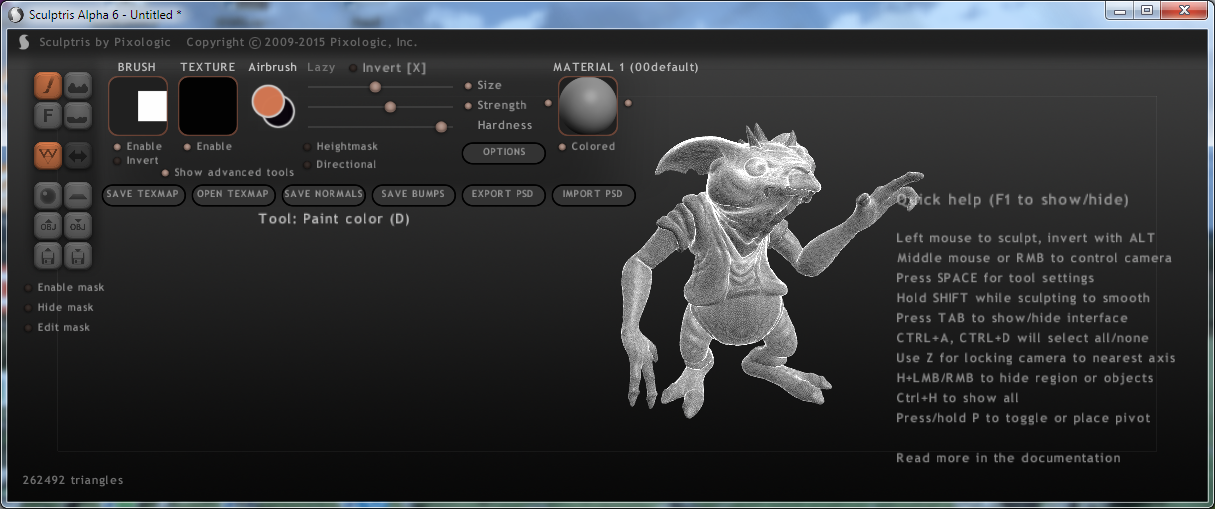
Sculptris is a Freeware 3d Sculpting Application. It allows to simply working with 3d objects like with Clay and has a very User friendly Interface. Sculptris has also a paint mode to draw image- and normalmaps directly on the 3d object.
Homepage and free download: Pixologic.com
Recommended use: Skin painting, model creation or modification.
Working hints
Model orientation
The preferred model orientation for IqeBrowser: model looks towards the positive X.
The preferred model orientation for Sculptris: model looks towards the negative Y.
Export files to Sculptris
Use the IqeBrowser tool ‚Mesh/Transform‘ and rotate the model 90 degrees
clockwise around the Z-axis before saving the model.
Sculptris now can use it‘s symmetry feature for sculpting and skin painting.
Import files from Sculptris
Also use the IqeBrowser tool ‚Mesh/Transform‘ and rotate the model 90
degrees counterclockwise around the Z-axis after loading.
Textures
Switch on the Sculptris checkbox ‚Show advanced tools‘ (paint mode).
Loading textures
On Sculptris way to the paint mode, Sculptris asks for a texture
mapping resolution. This resolution must match the image size (width
and height) to load a image with the ‚OPEN TEXMAP‘ button.
Saving textures
The ‚SAVE TEXMAP‘ button saves the texture (I know now other way to save the texture).
Unfortunately, the OBJ files stored by Sculptris models have no material file attached.
Therefore, after loading the model with IqeBrowser, open the tool
‚Mesh/Parts‘ and enter the texture file name into the ‚Material string‘ input field.
Normals
If the model looks bat shaded after loading in IqeBrowser, the normals are not OK. Either set the IqeBrowser setting Tools/Options/Import/Normals to ‚All faces‘ or (after loading the model) open the Tools/Mesh/Model settings/Normals and select ‚All faces‘.
Triangle count
IqeBrowser can reduce triangle counts. See Tools/Mesh/Mesh filter.
Meshmixer
A freeware tool for manipulating 3D meshes (objects).
From the application's page:
Meshmixer is state-of-the-art software for working with triangle meshes. Do you need to clean up a 3D scan, do some 3D printing, or design an object that "fits" something else? Meshmixer can help. Think of it as a sort of "Swiss Army Knife" for 3D meshes.
Homepage and free download: Meshmixer.com
Recommended use: Skin painting, model creation or modification.
Working hints
Model orientation
The preferred model orientation for IqeBrowser: model looks towards the positive X.
Export files to Meshmixer
Use the IqeBrowser tool ‚Mesh/Transform‘ and rotate the model 90 degrees counterclockwise around the X-axis and 180 degrees around the Y-Axis before saving the model.
Import files from Meshmixer
Also use the IqeBrowser tool ‚Mesh/Transform‘ and rotate the model to your preferred orientation.
Textures
No problems with textures. Both applications deal with material files correctly.
Normals
If the model looks bat shaded after loading in IqeBrowser, the normals are not OK. Either set the IqeBrowser setting Tools/Options/Import/Normals to ‚All faces‘ or (after loading the model) open the Tools/Mesh/Model settings/Normals and select ‚All faces‘.
Triangle count
IqeBrowser can reduce triangle counts. See Tools/Mesh/Mesh filter.
123D Sculpt+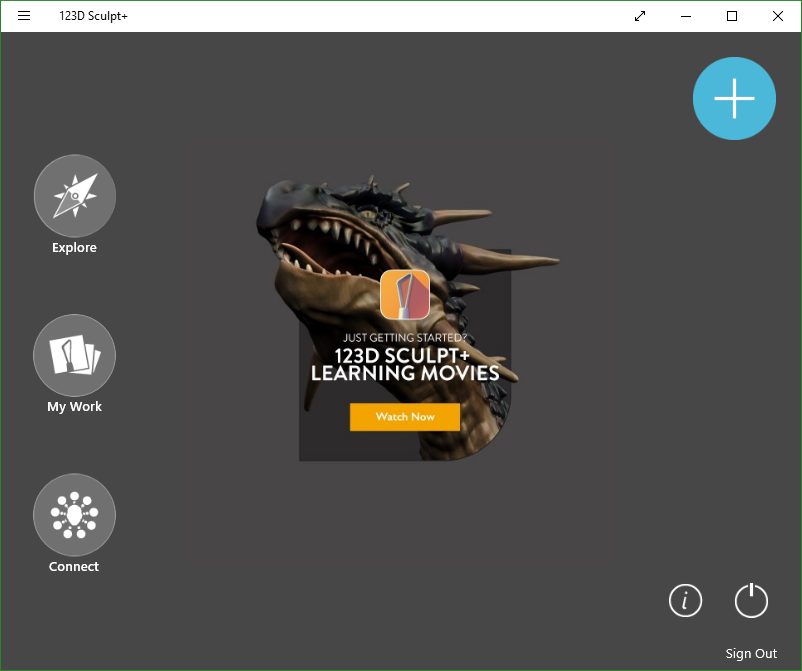
123D Sculpt+ is a digital sculpting application allowing beginners to get into digital 3D sculpting and professionals to do their work on the go. Simple to learn and powerful not only in professional hands. Design your creation, then add detailed features or paint on skin, fur, feathers. Whatever you imagine. Export your finished sculpture as an image or 3D model and 3D print into a real sculpture!
Homepage and free download: 123dapp.com
Recommended use: Model creation (skeleton based, fast creation).
Working hints
Model orientation
The preferred model orientation for IqeBrowser: model looks towards the positive X.
Export files to 123D Sculpt+
123D Sculpt+ can‘t import OBJ files.
Import files from 123D Sculpt+
After pressing the ‚Share and export‘ button select ‚Export‘. After choosing a name XXX for the file press the export button. If the program asks for eMail or something else press ‚cancle‘. 123D Sculpt+ has now placed a XXX.zip file in the somewhere in the ‚User‘ directory. On my windows 10 PC this directory has the name
C:\Users\Robert\AppData\Local\Packages\89006A2E.123DSculpt_tf1gferkr813w\TempState
Open the .zip file and extract the files and load them with IqeBrowser.
Textures
No problems with textures. 123D Sculpt+ deal with material files correctly.
Normals
If the model looks bat shaded after loading in IqeBrowser, the normals are not OK. Either set the IqeBrowser setting Tools/Options/Import/Normals to ‚All faces‘ or (after loading the model) open the Tools/Mesh/Model settings/Normals and select ‚All faces‘.
Triangle count
IqeBrowser can reduce triangle counts. See Tools/Mesh/Mesh filter.


