What you need for this tut (The Way i Do This)
1. Notepad++ :- Download
2. Notepad++ Compare Plugin :- Download
3. iCores XModel Explorer :- Download
4. a text doc with all the supported objects for hiders Download this list HERE
5. the map you want to use
6. your server.cfg (must be hns server cfg) download this HERE 1 will be in the mod zip file
i will use mp_scrapyard from MW2 for this demo download it here
1.Download your map/maps From : GameBanana or Moddb or CoDUtillity or GamersHell
(Keep in mind you want a map with lots of objects so i would download it and put it in your usermaps folder and test it before you continue with the rest of this tut ;) )
the map you have downloaded should have 2 or 3 files
.mp_scrapyard.ff------------:- you will be extracting the model list from this .ff file
.mp_scrapyard_load.ff
.mp_scrapyard.iwd---------:- only some maps have these as they are custom images & Sounds
45 Models Max!!!!!!!!!
copy and paste (makes it easyer)
Model List For Map
set scr_hns_model1_mp_mapname "model_name" set scr_hns_model1_mp_ ""
set scr_hns_model2_mp_ ""
set scr_hns_model3_mp_ ""
set scr_hns_model4_mp_ ""
set scr_hns_model5_mp_ ""
set scr_hns_model6_mp_ ""
set scr_hns_model7_mp_ ""
set scr_hns_model8_mp_ ""
set scr_hns_model9_mp_ ""
set scr_hns_model10_mp_ ""
set scr_hns_model11_mp_ ""
set scr_hns_model12_mp_ ""
set scr_hns_model13_mp_ ""
set scr_hns_model14_mp_ ""
set scr_hns_model15_mp_ ""
set scr_hns_model16_mp_ ""
set scr_hns_model17_mp_ ""
set scr_hns_model18_mp_ ""
set scr_hns_model19_mp_ ""
set scr_hns_model20_mp_ ""
set scr_hns_model21_mp_ ""
set scr_hns_model22_mp_ ""
set scr_hns_model23_mp_ ""
set scr_hns_model24_mp_ ""
set scr_hns_model25_mp_ ""
set scr_hns_model26_mp_ ""
set scr_hns_model27_mp_ ""
set scr_hns_model28_mp_ ""
set scr_hns_model29_mp_ ""
set scr_hns_model30_mp_ ""
set scr_hns_model31_mp_ ""
set scr_hns_model32_mp_ ""
set scr_hns_model33_mp_ ""
set scr_hns_model34_mp_ ""
set scr_hns_model35_mp_ ""
set scr_hns_model36_mp_ ""
set scr_hns_model37_mp_ ""
set scr_hns_model38_mp_ ""
set scr_hns_model39_mp_ ""
set scr_hns_model40_mp_ ""
set scr_hns_model41_mp_ ""
set scr_hns_model42_mp_ ""
set scr_hns_model43_mp_ ""
set scr_hns_model44_mp_ ""
set scr_hns_model45_mp_ ""
Non Default Map Name
hns_mapname_mp_tut2015 "Tut 2015" Default Model For The Map
set scr_hns_defaultmodel_mp_mapname "com_object_donkey"
now you have all the stuff follow theres instuctions and you will have a map ready for playing
1. open the folder that you map is in and drag and drop the mp_yourmap.ff onto iCores XModel Explorer let the programs work whens its finished you should have a .txt called mp_yourmap_xmodel.txt
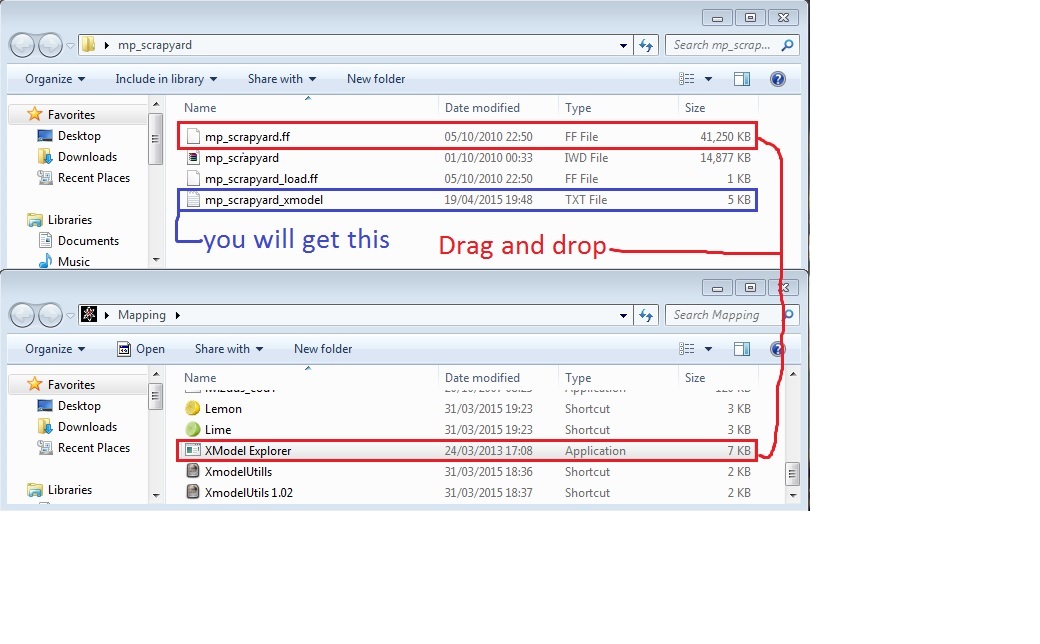
2. Now you have your model list you need to find ouy what models you can use. do this by opening the mp_yourmap_xmodel.txt in notepad++ and open the object list you should have copyed from above like this
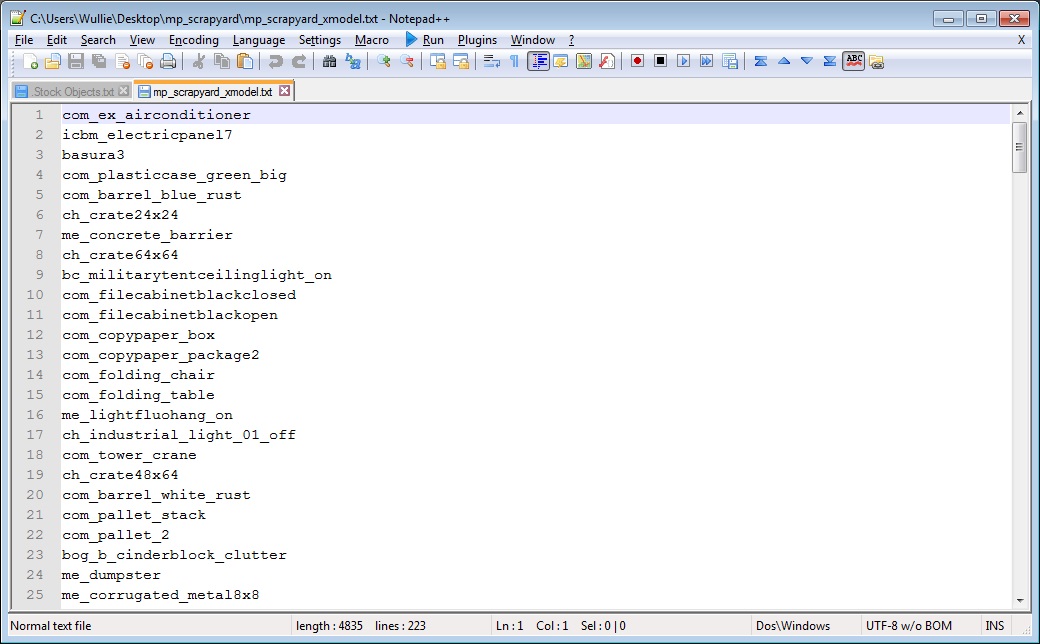
2a.with the 2 open in notpad click on the plugins option and select compare then compare again or hold ALT and press D so you get this
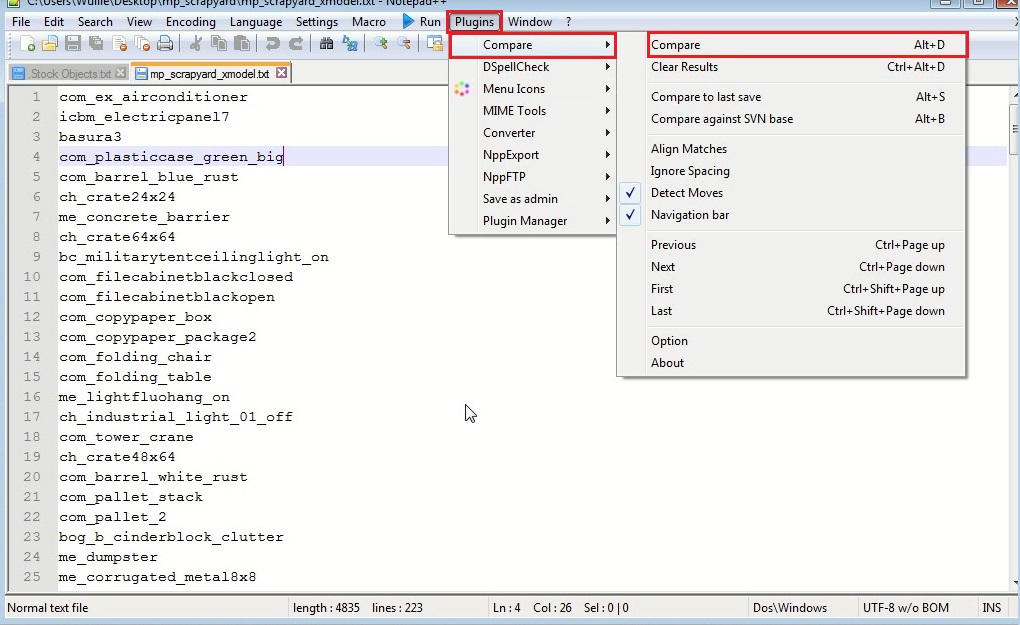
3.now you should have something like this....
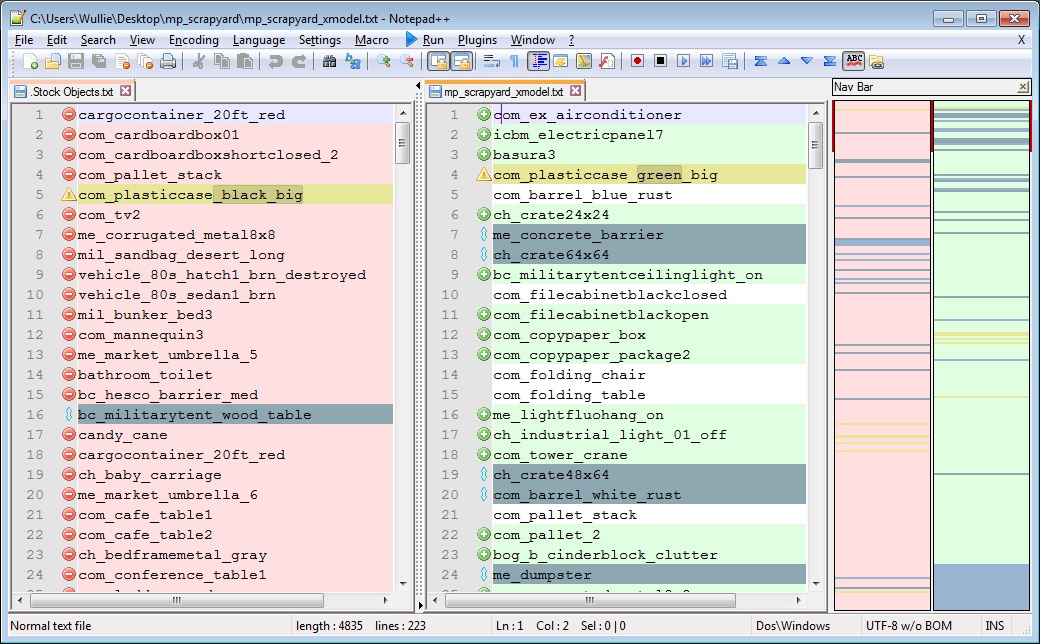
3b. all you need to do now is open you server.cfg and find this part as iCore has said in the cfg like so
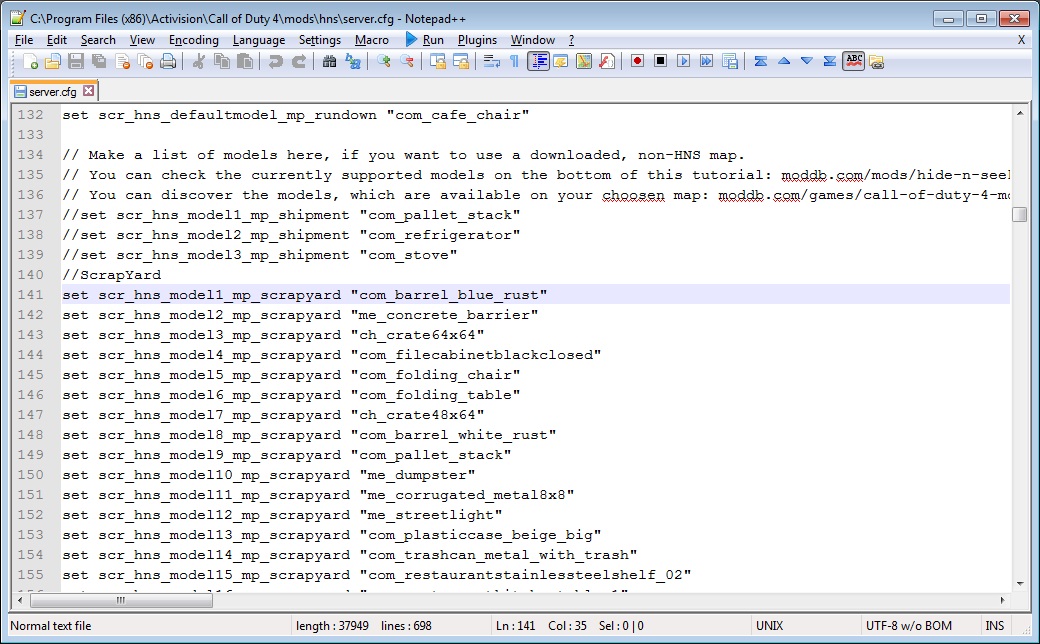
4. copy and paste all the object you want in or just copy them all over to you server cfg but keep it to 45 max and it should be like this also only copy the bojects highlight in gray or the ones that have no red thing next to it
set scr_hns_model1 -- is the number the model will show on the list ingame
mp_scrapyard -- is the map your editing :P
"com_barrel_blue_rust" -- is the object you have copyed over
so the it should look like this ----
set scr_hns_model1_mp_scrapyard "com_barrel_blue_rust"
set scr_hns_model2_mp_scrapyard "me_concrete_barrier"
set scr_hns_model3_mp_scrapyard "ch_crate64x64"
set scr_hns_model4_mp_scrapyard "com_filecabinetblackclosed"
5. now you have set you objects scrool up a little bit and you will see this this is the default object that u spawn with if you do not pick 1
and thats about it just add the map to you rotation and load it up make sure it works :) if not you have done something wrong :P :|



hey icore i done the above map plays and i can choose objects but from the 45 objects i added for the map most of them have a couch image how do i fix the prop image