Using the Call of Pripyat SDK
A tutorial brought to you by Beacon, creator of CoP: Redux.
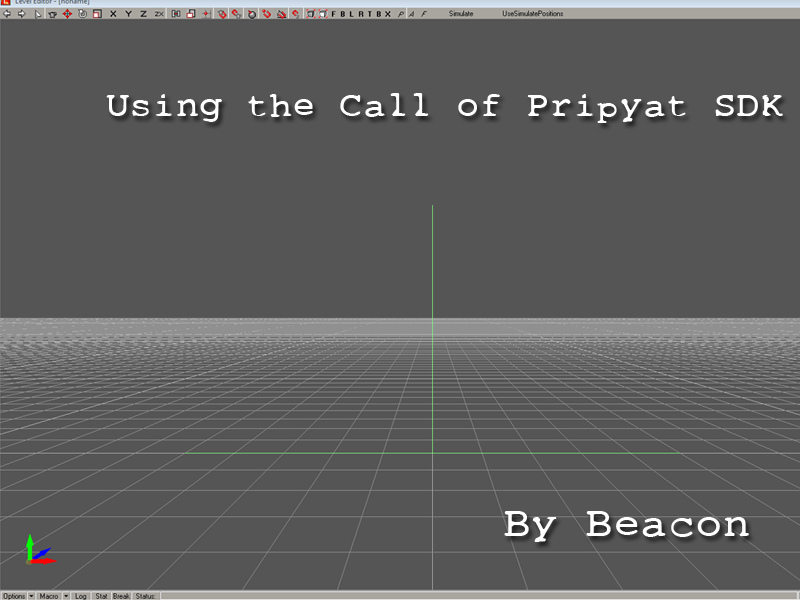
Welcome once more to a tutorial on the joys of modding for S.T.A.L.K.E.R. Call of Pripyat!
Today I'll be talking about something brand new, the CoP Software Development Kit.
The generous guys on the STALKER Dev Team at GSC Game World have graciously given us a wonderful Christmas/New Years present - the SDK for Call of Pripyat!
1: What is it?
Simply put, the SDK or Software Development Kit, is the set of tools that the developers of STALKER used to make the game.
It contains the following modules:
- Actor Editor
- Dialogue Editor
- Level Editor
- Particle Editor
- Post-process Editor
- Shader Editor
Each of these is used to modify different parts of the base game, and for this tutorial we'll be focusing on the Level Editor.
2: Download and Setup.
First thing you'll want to do is download the SDK installer, but the official link from GSC is terribly slow so you'll want to use this much quicker link.
Once downloaded, install it to the default directory (should be C:\Program Files\X-Ray CoP SDK or suchlike).
Next, if you already know what level it is you're looking to edit within the Level Editor, find its folder within the 'resources' folder in your CoP directory (resources/unpacked/levels/) and copy it into your SDK Root/editors/gamedata/levels/ folder, then copy the two files from within that level's terrain folder into the SDK Root/editors/gamedata/textures/terrain folder.
Without doing this, A: you won't have a level to import to the editor, and B: you'll be missing the ground textures of your level!
3: Setting up the level converter.
The next thing we need to do is convert the level you want to edit from the game format to the level editor format - to do this we need a tool developed by some great Stalker modders, to whom we are eternally grateful!
1: Download the converter tools then extract fsconverter_cop.ltx, converter.ini and converter.exe to your SDK Root/editors folder.
2: Rename fsconverter_cop.ltx to fsconverter.ltx, then open it in a notepad application (Notepad++!).
3: Find the line beginning with $sdk_root$ and replace c:\program files\X-Ray CoP SDK\editors\ with the correct directory for your PC - mine for instance is C:\Program Files (x86)\X-Ray CoP SDK\editors\
4: Edit converter.ini again with a notepad application, then scroll almost to the bottom of the file and find the line that begins with ; 3870+ - firstly edit the line two below it, beginning with $game_data$ and replace E:\Games\COP\gamedata\ with a link to your CoP SDK's gamedata folder - mine is C:\Program Files (x86)\X-Ray CoP SDK\editors\gamedata\.
Finally, do the same thing with the $game_levels$ line, but add '\levels' to the end, e.g C:\Program Files (x86)\X-Ray CoP SDK\editors\gamedata\levels\
4: Using the level converter.
Now we can go about the process of actually converting levels for use in the Level Editor!
Go to your start menu and type 'cmd'.
This should open up a black command prompt box, into which you need to type 'cd ~SDK Directory leading to the editors folder~
Like so:
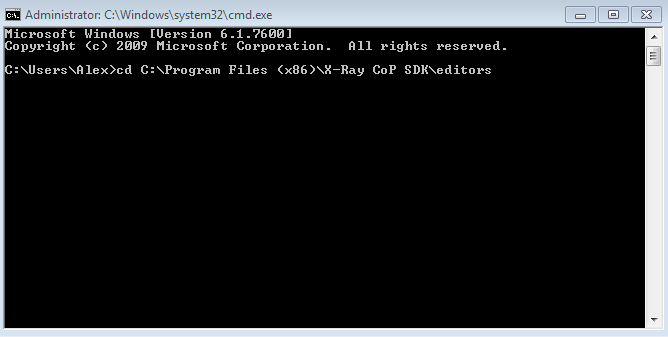
This takes you into the 'editors' folder of the SDK Root, meaning we can now launch the converter.
Type the following into the command prompt box:
converter -level cop:pripyat -mode le -with_lods
Let's run through this command for an idea of what it does;
- 'Converter' tells the PC what to run, in this case the 'converter.exe' in your SDK/editors folder.
- '-level cop:pripyat' tells the converter application to convert the Pripyat level using the settings in the CoP part of the converter.ini.
- '-mode le' tells it to convert it for use in the Level Editor.
- '-with_lods' tells it to also convert the lods, enabling you to later recompile the level.
Simple enough, right?!
To convert other levels, simply replace 'cop:pripyat' with 'cop:levelname' where 'levelname' is obviously, the name of the level you want to convert!
Having inserted this command, the program should begin running and start converting your level - this will take a bit of time, especially the converting of lods.
Once finished, your level will be ready for use in the SDK Root/editors/rawdata/levels folder!
5: The Level Editor.
Now we get to the more interesting part - actually editing a level.
Navigate to your SDK Root/editors folder and proceed to launch '!LevelEditor.cmd' - launching the LE through any other method will lead to problems, so make sure to use this .cmd!
The Level Editor will start up, and eventually you'll get your first look at the editor's workspace.
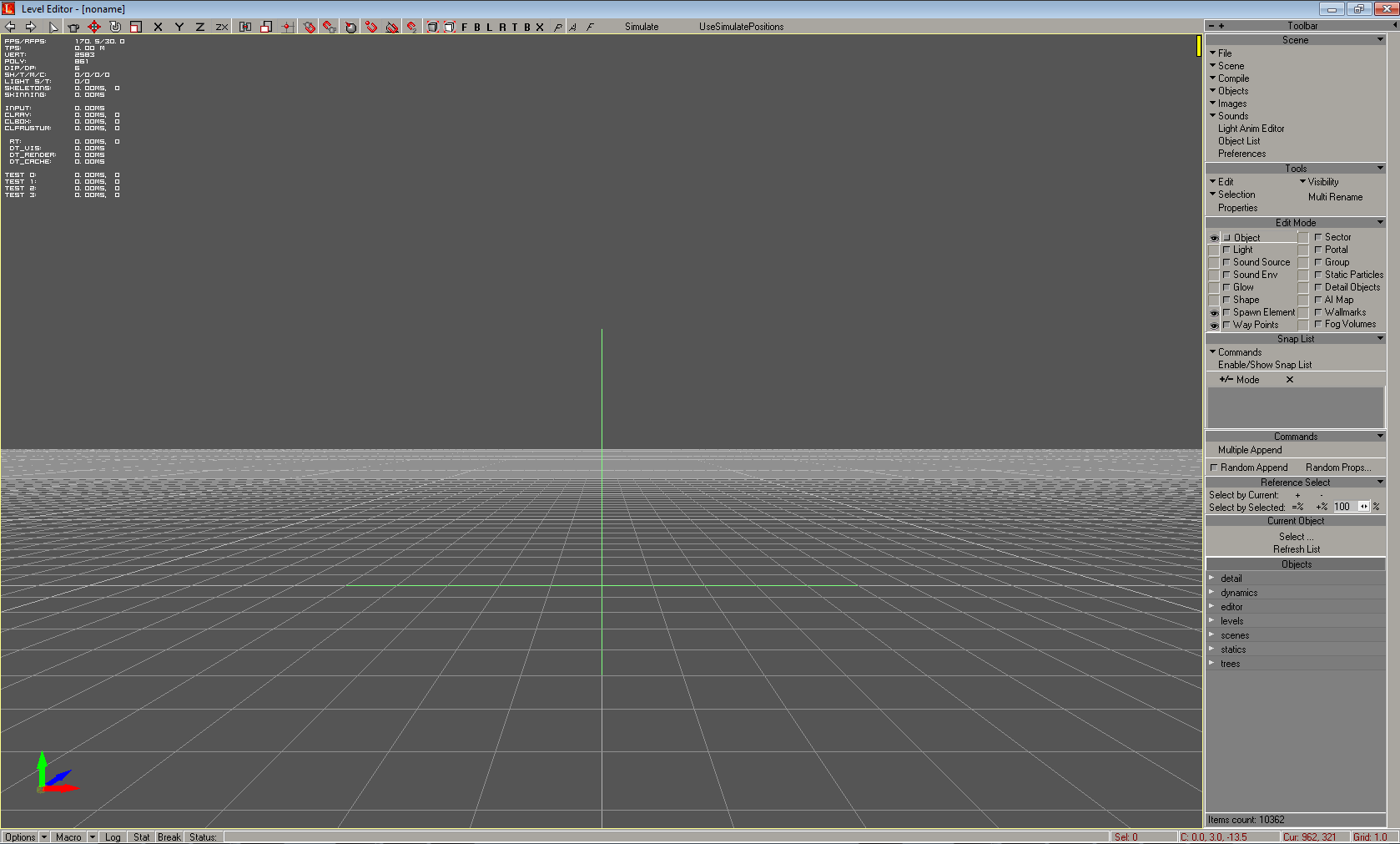
Controlling the Camera:
Movement is done via the use of the Shift key and your mouse buttons:
- Shift-LMB combined with mouse movement will move the view forward, backward, left, right etc.
- Shift-RMB combined with mouse movement will move the view up and down vertically.
- Shift-LMB+RMB combined with mouse movement will change the view as if you were in an FPS, allowing you to look around.
Simple!
Loading Maps:
Look to the top-right, click the 'file' button, and hit 'load' - then select the level you've converted, and the LE will load it into the workspace.
Editing Maps:
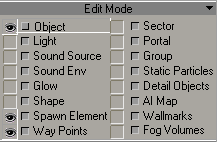
This is the Edit Mode tab, over on the middle-right of the screen.
Here you can choose what parts of the map you would like to see, and edit.
The eye icons to the left of each selection show what you can see of the map - when these are shown, you can see that part, and when they're not, you can't!
To the right of the eye icons are little checkboxes - to be able to actually edit the part you want, it has to be selected - this is done by selecting it's checkbox (as you can see, 'Object' is currently selected.
So, let me run down the most important/interesting parts of this box:
- Object - this basically represents the majority of the level - the terrain, most buildings etc are all very large models that combine together, and this allows you to select them. It is also used to add/modify smaller objects to/in the level such as vehicles.
- Spawn Element - this is everything from items in the level to smart-terrains. Things that are spawned into the game come under this, and it allows you to add/edit small items on the level, anomalies, smart covers etc.
- Way Points - pretty self-explanatory, these are the waypoints in the level that tell NPCs or artifacts where to move.
- AI Map - this is a huge surface covering the entire level that tells NPCs where they are able to move - it makes sense when you look at it, telling them which way they can go to get around obstacles, up stairs, etc.
Editing Toolbar:

This is the editing toolbar in the top-left of the screen. It's very important!
From left to right:
- Undo - Also available with the hotkey 'Ctrl-Z'
- Redo - Also available with the hotkey 'Ctrl-Y'
- Select - You need to select objects, spawn elements etc. before you can move/edit them, so use this to click on things and select them!
- Add - You use this after selecting an object in the bottom right, then clicking in the level somewhere to add it.
- Move - Simple enough, allows you to move things around (as long as they're selected in the Edit Mode box!).
- Rotate - Again, simple. As above, but for rotation.
- Scale - And again! This lets you scale up/down objects.
- Lock to X - Locks the object to the X-Axis, allowing movement/rotation only on that axis.
- Lock to Y - As above, but for the Y-Axis.
- Lock to Z - As above, but for the Z-Axis.
- Lock to Z/X - This seems to allow you to drag things along, a sort of 'lock to terrain' button.
And there, we go, that's the basics of setting up and using the SDK to open a converted level from Call of Pripyat!
I hope this has been helpful, and may you go out and create some awesome stuff with its help!
'Till next time, keep safe brothers!
- Beacon
Creator of Call of Pripyat: Redux






Ah this is awesome! Been waiting for this for a while! Thanks so much Beacon. I've really wanted a English tutorial for a while now.
Outstandingly generous informative and concise tutorial of you to share Beacon. Well done man !
Thanks a lot guys, very happy to help. I'm very close to getting a working SoC Cordon into CoP so when I do I may write a more complicated tutorial on how to accomplish that :P
Any success with porting over Cordon from SoC, to CoP yet Beac?
Does that mean we could (even if not by yourself) be looking at a port of SOC into CoP?
Yeah.
Excellent.
SMRTER 0.45
Very nice of you. I'll forward this.
Thanks a lot, dude!
for a long time now i have been thinking about making mods for stalker. now i think i finally will, great tutorial, im kinda slow so ill need to read it a few times, but like with every other editor i have used for games, i will probably ( hopefully ) get the hang of it. thanks for a tutorial in english :)
good stuff, keep the tutorials coming! maybe next one how to go about compiling the edited level and playing it in game?
I've only just managed to do this myself really, but I'll hopefully write it out eventually - thanks :)
I figured, been keeping track of the thread on GSC to try to follow along...slowly haha. Looking to expand on the involvement of the scientists, add a few levels, create some new personalities - the usual :)
As you find out how to do more things, please upload more tutorials to help us all :)
Beacon-FYI
your dropbox sdk.exe link isn't working, or i should say it downloads however, you get error window "file corrupt" when you run exe
btw-fantastic tut!
Awsome... really! it's a great help...
...THANKS!!!!!
Just one thing... Could anyone tell me how to add new weapon/ amor/other equip to Cop, withouth game crashing?
I always wondered why aren't any new worlds in Stalker. I think a mod with a true open world like in morrowind will make this game perfect and last forever. But I bet it's very hard to this, what do you think?
Cool... Just for some reason converter.ini and converter.exe was renamed fsconverter.ini/exe... weird.. just had to rename em, and then it works... thanx!!! :D
good tut but i cant get it to work
Hi Beac. i think you can do something like TD(tower defence) in multiplayer. Cordon is the-best place for this; waves of zombies and monsters and cooperation - this will be amesome i think.
Hey, how are you, finally i've found some usefull information about the sdk, but i'm having a problem, i follow every step you wrote down here. But when i am at step four, converting levels the cmd tells me can't find fsconverter.ltx
I've already check it and repeated all steeps but i don't know what to do. If you could help me i'd be so pleased, thank you.
Hey, don't worry i found my mistake, sorry everything's ok thank you
since I install it,everytime I start the application,the app is not responding at all....so LOL
I am getting the following error while level converting in the command prompt:
cant load gamemtl.xr
[bug] unexpected code path ..xr\level.cxx:131
this application has requested the runtime to terminate it in an unusual way.please contact the applications support team for more information
I have followed the instructions properly..still ;(
any help will be appreciated....
Does anybody know how to test out my Levels(how to put them back in their original form so i can play them)?
That would require compiling the edited levels... something which for me at least is not a easy thing to do the process is riddled with problems but I'm trying to use the SoC SDK for SoC modding, the process is the same though.
Please send me a private message how to compile levels if you can,thanks(sorry for late reply).
Where is the link for download please ? Thank you :-)
It is "We need a tool" hyperlink in the body text. Its also in bold.
I think I will edit the Jupiter map and build up the military checkpoint with more objects, fixed fences, lights, watch tower, and roof access (as it is, I am just collecting empty jerry cans in MISERY 2.0, stacking them between the guard house and the main building. I have 47 so far and will eventually get there). I may end up uploading it...
I get the error:
C:\Program Files (x86)\Steam\SteamApps\common\Stalker Call of Pripyat\X-Ray CoP SDK\editors> converter -level cop:jupiter -mode le -with_lods
log started <console and converter.log>
level name: jupiter
can't load jupiter
Any suggestions?
If you're here for SoC, when you type in the converter command into cmd, it should look like this:
converter -level l11_pripyat -mode le -with_lods
Replace l11_pripyat with whichever level you want to convert
the link doesn't work reeeeee
Seems to crash when it comes to the shaders.
- substituting shaders/textures
-re-indexing shaders/textures
the files shaders.xr and shaders_xrlc.xr in the SDK gamedata directory are related.
any ideas?
Codeplex is dead, and I can't find the converter files anywhere else. Do you still have the files or know a place where they can be found nowadays?
Yadi.sk
The link to the converter will no longer work, you will instead be downloading a separate archive file that doesn't have any of the files needed. Here's another link for it... Yadi.sk