This tutorial explains is how to add voice samples to the game.
First, to proceed with this tutorial it is required to have the Audacity installed (or any other audio editing tool)
You can the audacity in their home page:
Audacity.sourceforge.net
![]()
Now onto record the voice, currently the game has several specific situations where the pilot can say something.
The situations are:
Missile Fire
Hit Target
Target Destroyed
Was Hit
Was Hit By Gun
Was Destroyed
Missile Miss
Critical Damage
Mission Clear
Mission Fail
Enter Adrenaline Mode
Start Evasion
Evasion Successful
Fire Gun
Respawn
You can record how many lines you like, and the voice pack becomes even better if it as a large quantity of phases per situation.
But keep in mind, at least for the most frequent situations, like missile fire, fire gun, and was hit. The voice pack at least should have more than four phrase to avoid over repetition and if possible it is recommended to have at least ten for the most recurring situations.
It is recommended to record the voice in a calm tone of voice, but anything is fine.
To record the voice is recommend to keep some distance from any electronic hardware, especially cell phones to avoid static. But do not worry if tour recorded voice contains noise, because it this tutorial will be explained how to remove it, because of this, try to record some time in silence (one or two seconds are more than enough).
![]()
After recording your samples, open one to start editing.

Open the program with the sample voice and you get something like this.

The next step is to remove the noise. Select a section of the sample with no voice.
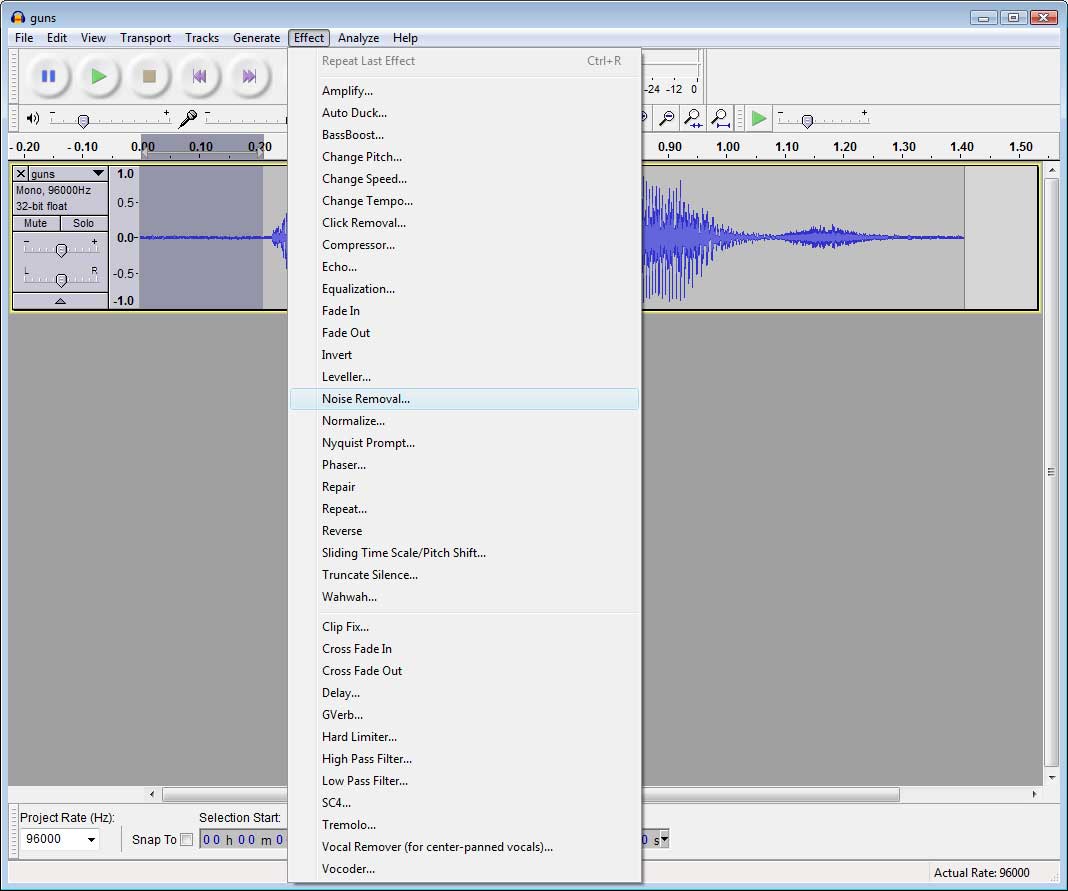
Select “Noise Removal” in the “Effect” options.
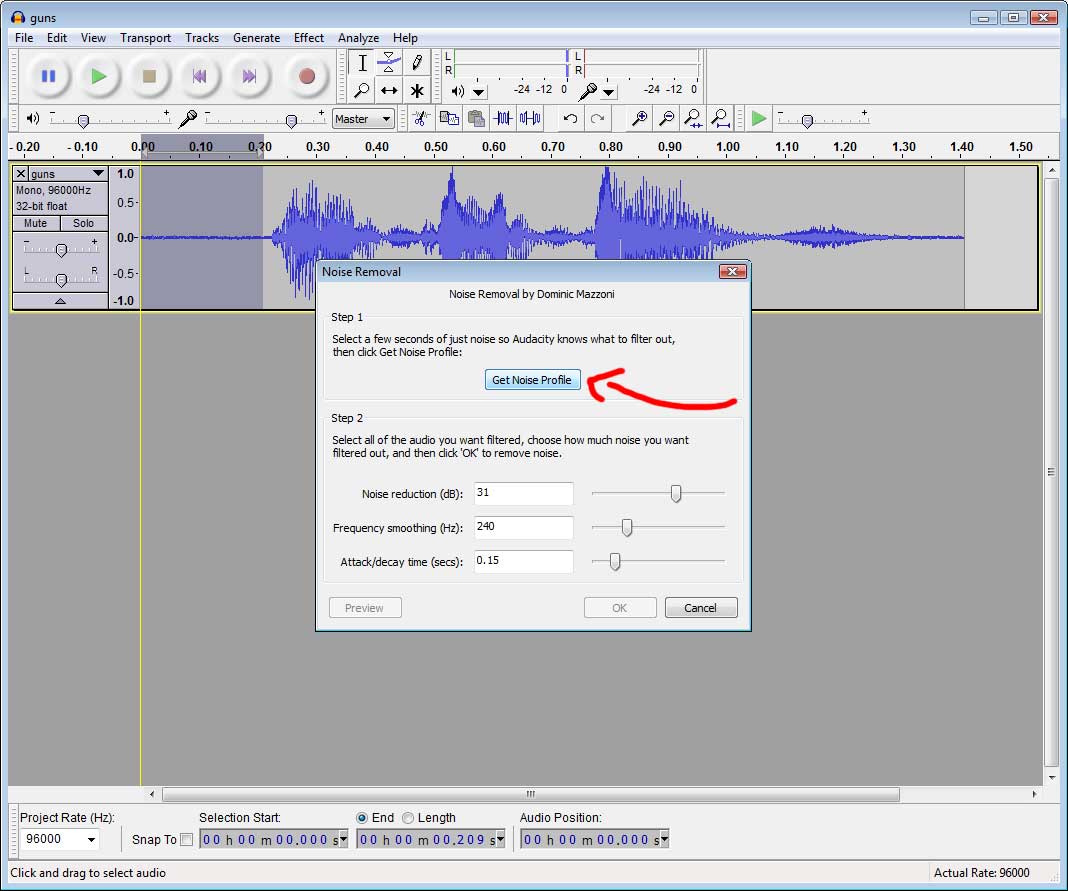
Click in the “Get noise Profile”.

Now select all the sample.
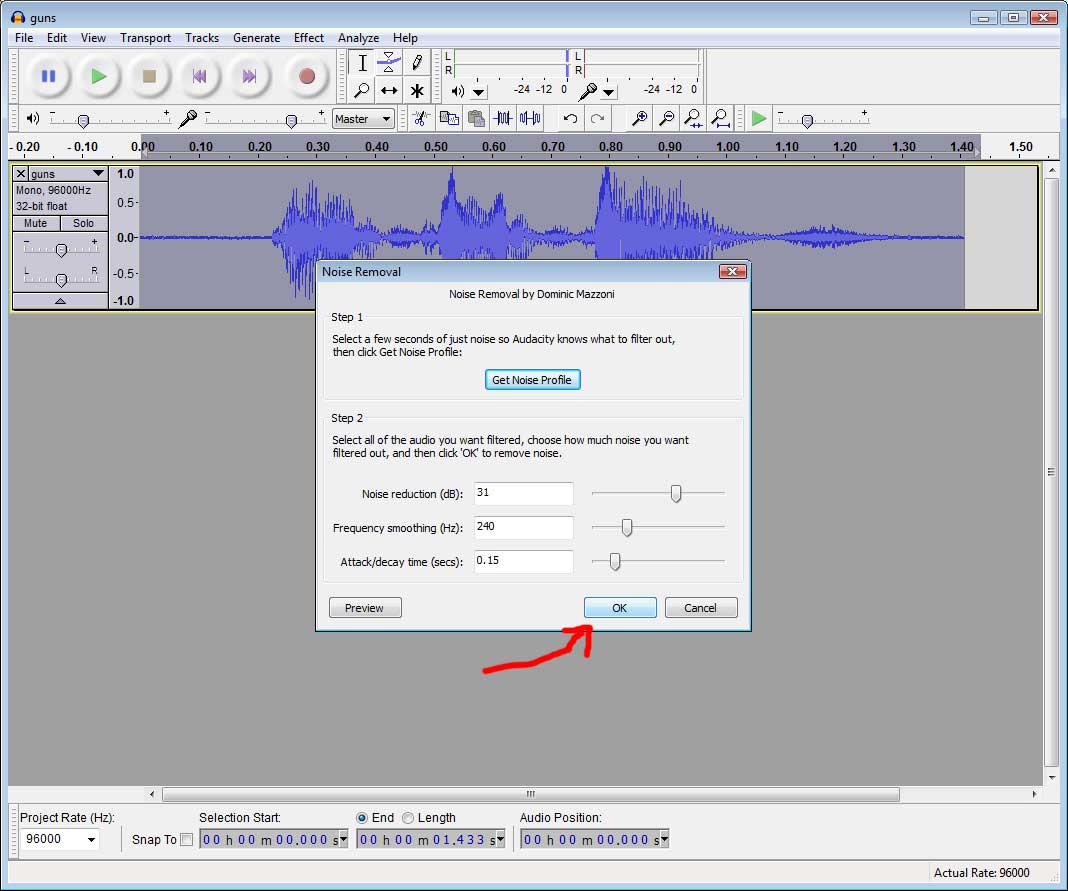
An click “OK”.

Now the noise is removed. (Notice the clean strait line in the start.)
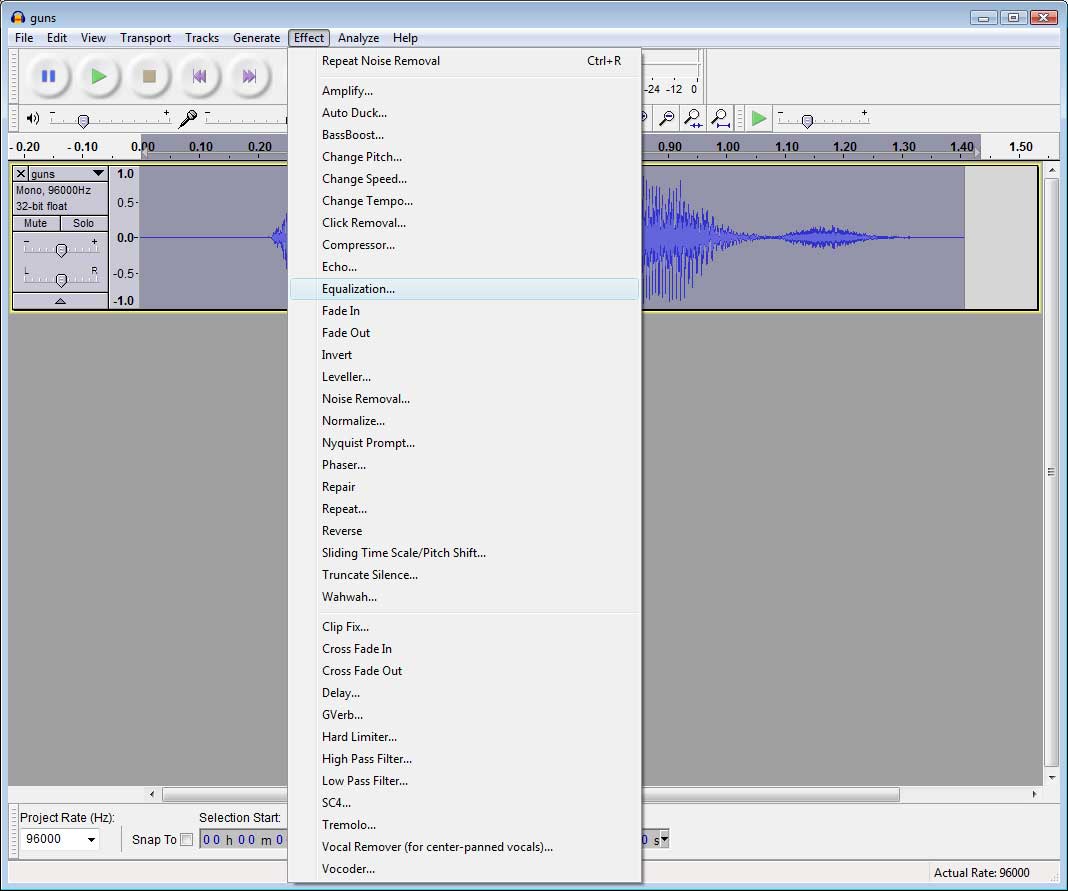
Now, how to add the radio effect in the voice. Chose “Equalization” in the “Effects” options
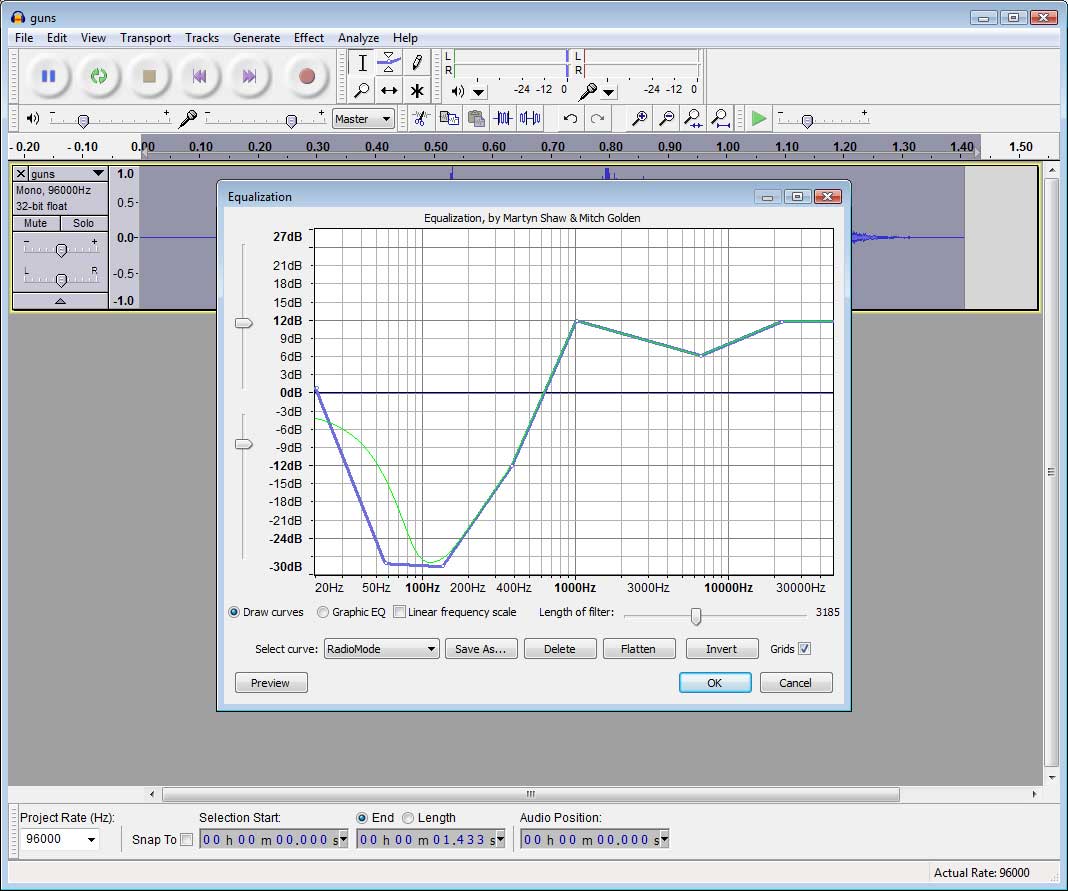
Add a custom curve with this shape. (You can use any other shape or even skip this step if you are not interested in the voice being consistent with the others)

After this effect, the sample is now louder than before.

To reduce the volume use the tool above and move the vertical corners to around the 0,5.

Now the next step is to add the sound of opening and closing the radio channel

Pick one of the voices in the game files.

If the sample has stereo, you must change it to mono to be able to copy the effect.

Now copy the start portion of the effect.

And paste it in the start of the sample that you are editing.

Then pick the last portion of the effect

And place it in the end of the sample an it is done
![]()
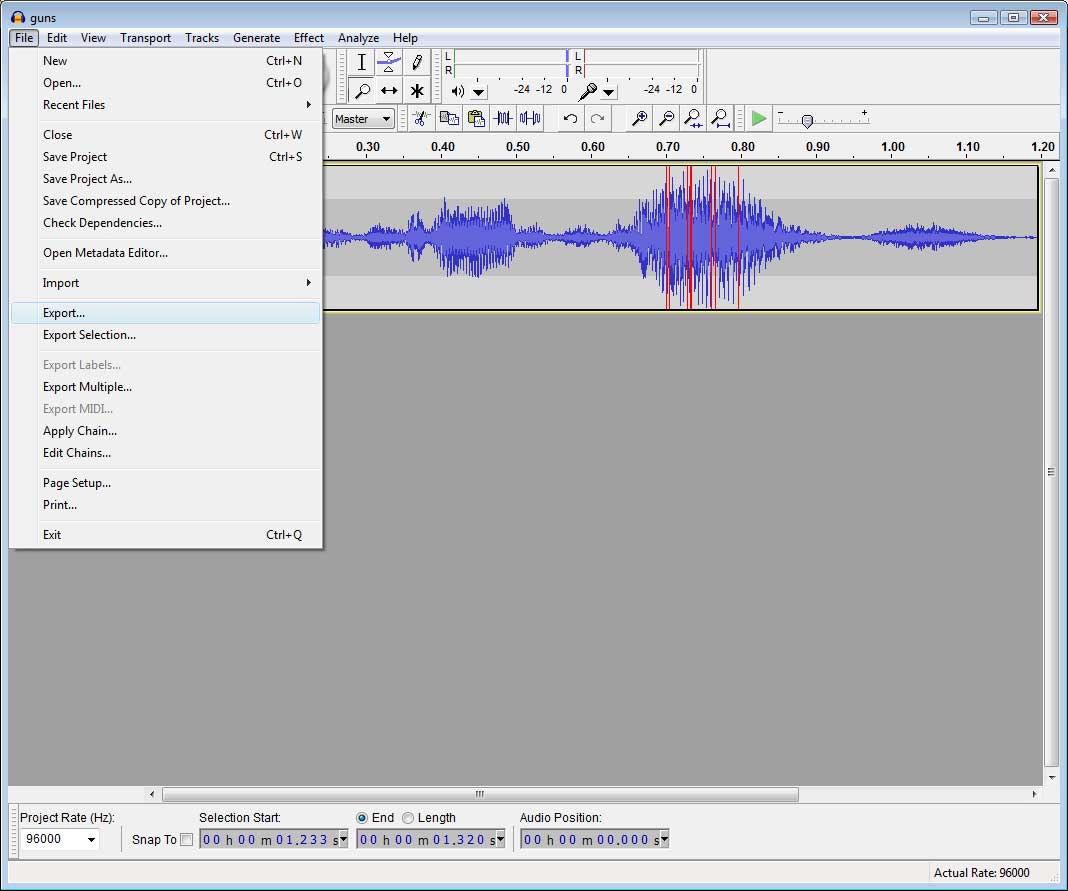
Now to save, chose the export option.
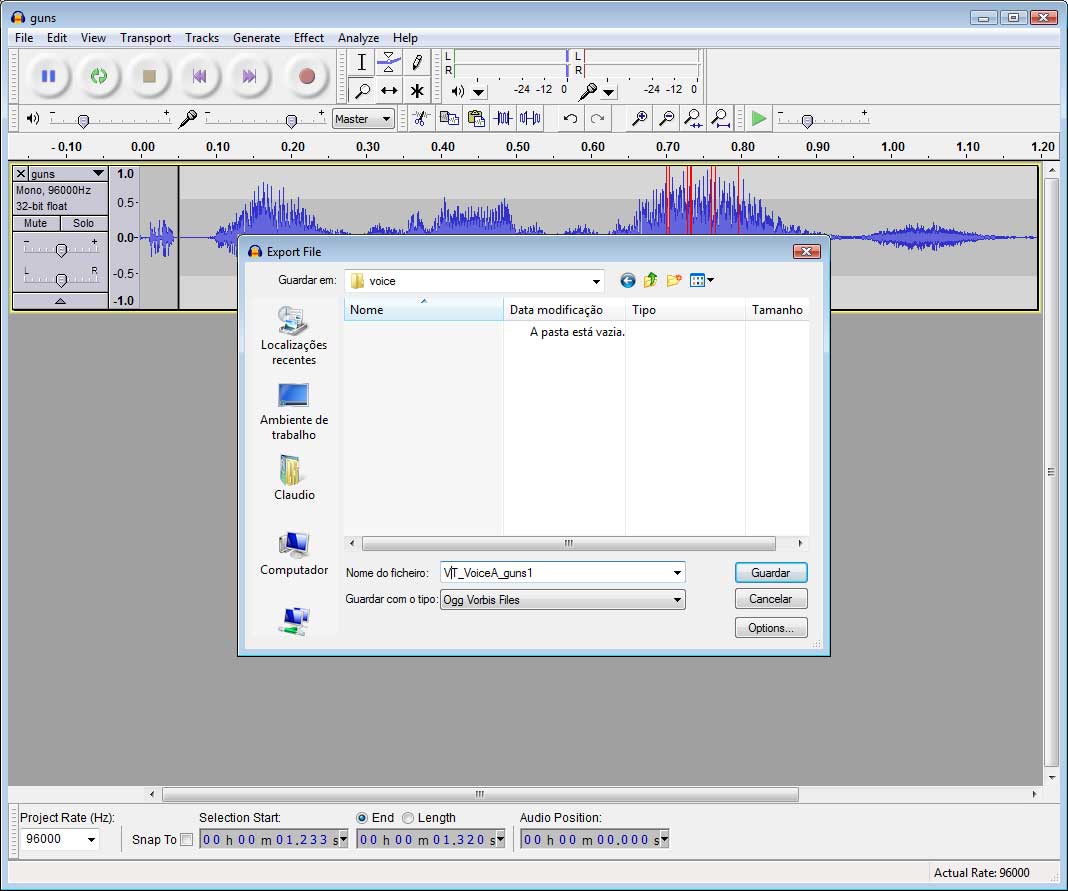
You can save in wav or ogg, but the latter is recommended because of the reduced file size.
Repeat the process to all other voice samples
Part 2 will explain how to add the voices to the game.




What's adrenaline mode?
Its when the AI gets relly ****** off and goes in the DFM...
Yes, it is basically that.