Hello there, today I will be teaching you on how to change the textures on a model in Half-Life.
It's pretty simple so we'll we walking through it quickly.
First, download Jed's Half-Life Model Viewer and install it. After you do that we can begin. First let's locate and backup our models. To do so we'll go to C:\Program Files (x86)\Steam\SteamApps\common\Half-Life\valve\models (I assume everyone has this game on Steam at this point), then we'll copy all the models and paste them into another folder. Once that is done we'll go into the "models" folder, right click on "scientist.mdl" and click open it "Jed's Half-Life Model Viewer". It should look like this:
Now we click "Textures", and we can click the drop bar and have access to all the textures on the model. Let's modify "Sci3(Back2).bmp", to modify it we must export it to our desktop. To do so click "Export" and direct it to your desktop. Once done we can open it with a photo editing program, for this tutorial i'll be using "Paint" because Paint.Net, Gimp, and Photoshop CS6 will not work for me for some reason (It says "Error loading BMP image", please comment info if you know how to fix this). Now that we got it open in Paint we are now able to edit it to our liking. Once we are done we need to save the image as a ".BMP". After we saved it we can Import it with the "Import" button. After we import it we can go back into the "Model Display" and look at the back of our scientist and see his new jacket.
As we can see, his jacket is different, now what you do is click on "File > Save Model As > (Name Model).bmp" . After you do this you just go back into your "models" folder and swap the files out.
And that's how you change textures on a model!
_______________________________________________________________________________
Notes: If you notice horrible pixel quality you should test out the other programs (Paint.Net, Gimp, PS CS6+)
I am currently experiencing this problem but Jed's Model Viewer will not let me upload any files from Paint.Net, Gimp, or PS CS6, and it's pretty annoying. Any tips on how to fix this will be greatly appreciated.






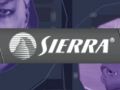

The .bmp image must be 256 colors to be supported by half-life/hlmv, also it must be power of two, plus if you are replacing textures in hlmv you need to have same exact resolution on your new texture.
and the size must be 512x512 max
Uhh... I installed the HD pack... Can I still do this? Because I can't find the hd models, only the original ones...
you can find the hd ones in valve_hd
valve_hd folder
can u help me? i replace head texture 248x241 on 248x241 new texture, but model viewer gives Error post-loading model
This comment is currently awaiting admin approval, join now to view.
This comment is currently awaiting admin approval, join now to view.
Any time i Load a Scientist Model i get a Error. help??
Is it "scientist01" or "scientist02" or "scienitstt"those can't be opened
You can help me? When i copy and paste scientist's face in gman's head,The color looks like alien's color.
You can also do this in Paranoia 2 model viewer
This comment is currently awaiting admin approval, join now to view.
Im new to this type of stuff but I was wondering how I could Retexture a weapon in half life. Maybe make the crowbar look more battle worn or make the shotgun look different and I was gonna rip a free model of a Colt navy revolver or something to Retexture the Magnum. Just for ***** and giggles ya know. Any helps would be appreciated.
Does anybody know what "Replacement texture must be of same size as the original." means and how I can fix it?
This means that the texture you make must have the same resolution as the texture it's replacing.
This comment is currently awaiting admin approval, join now to view.