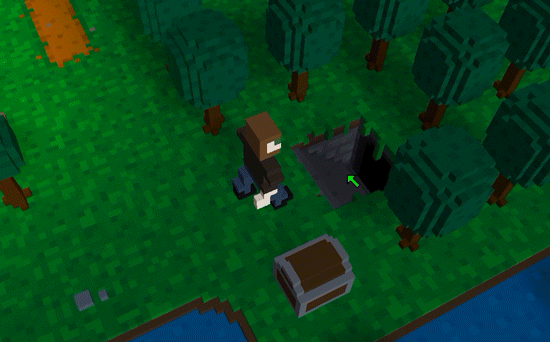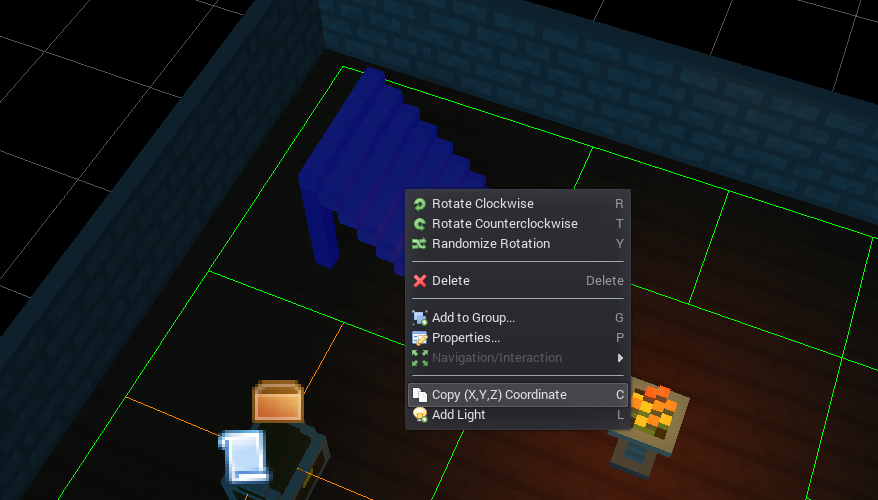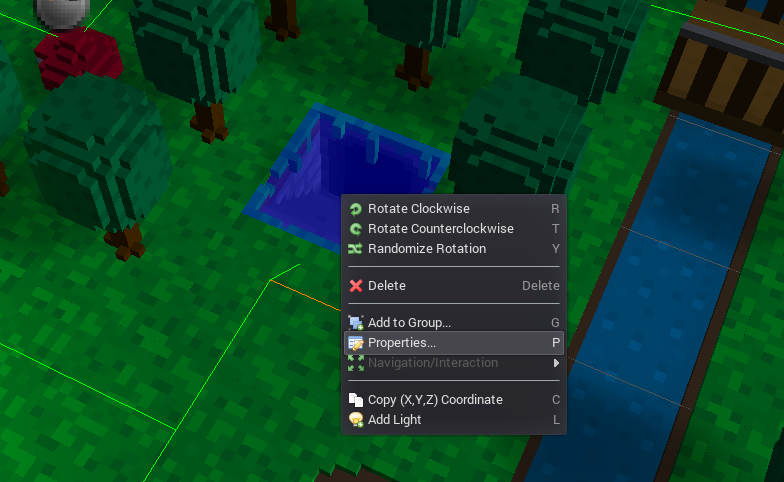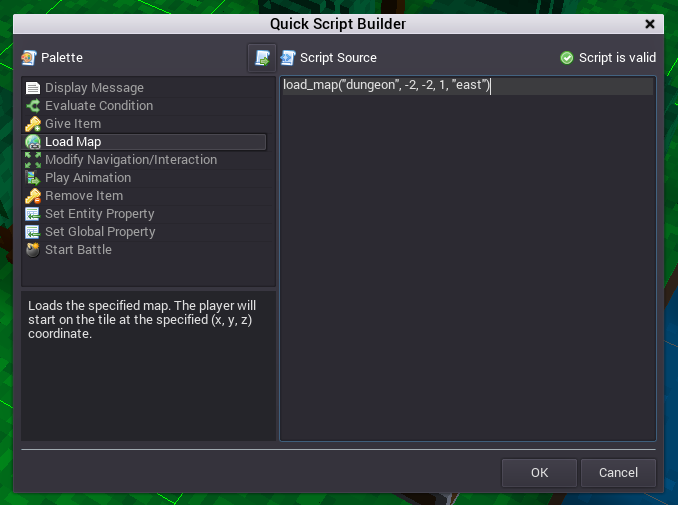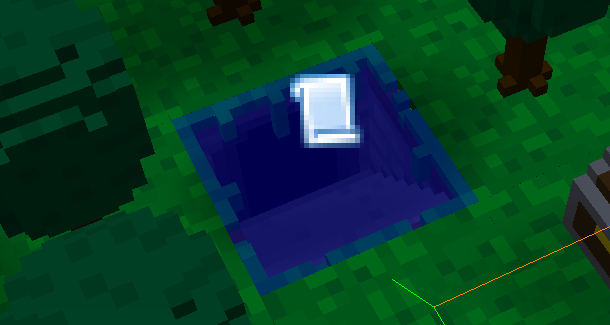Linking Maps
This tutorial demonstrates how to link one map to another using a Quick Script. You can also accomplish this using a standard script file created in the Script Editor, but for this walk-through we'll just be using an on-the-fly Quick Script since it's more convenient for this scenario.
To begin, open the map that you want to link to in the Map Editor and switch into Edit Mode. In this example, I will be linking to a dungeon map.
![]()
Next, locate the the target tile that you want the player to be positioned on after the map is loaded (in this case, the stairs), then right-click on the tile and select Copy (X,Y,Z) Coordinate from the popup menu. This will copy the coordinate of the selected tile onto your system's clipboard to be used in a later step.
Now open the map you will be linking from in the Map Editor and locate the tile that should activate the link when the player steps onto it. In this example, I want that to be the dungeon entrance tile. Right-click on this tile and select Properties from the popup menu.
Select Quick Script from the Script dropdown box and then click the pencil icon to start editing the Quick Script in the Quick Script Builder.
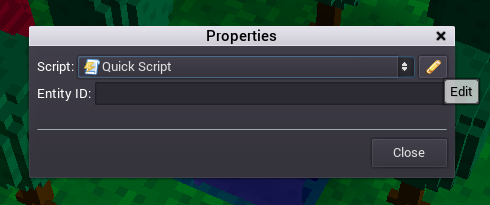
In the palette list on the left, double-click the Load Map function to add it to the script. You will want to change the function parameters (map name, X,Y,Z coordinate, and player direction) to the desired values. For the X,Y,Z coordinate, you can highlight the default values of "0, 0, 0" and then press Ctrl+V to paste in the target coordinate that you copied earlier.
Click OK to close the Quick Script Builder and then close the Properties window. If markers are enabled in the Map Editor, you'll see a script marker appear over the selected tile indicating that there is now a script attached to the tile.
Save the map, and then follow the same procedure to make the reverse connection (for example, linking from the dungeon back to the main starting map). The player will now be able to traverse back and forth between the two maps!